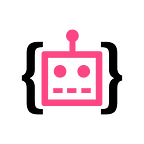🎉Introducing Keypoints labeling in Supervisely
Hi there!
Supervisely already has a variety of tools to deal with labeling: rectangles, polygons, polylines, brush and even Smart Tool. But what if you need to annotate a skeleton of a person? Or label a keypoints of a face?
We are happy to introduce a new powerful tool that allows to define custom shapes for your figures — keypoints tool.
How does it work?
First, open your Project, go to a Classes page and define a new class. Choose “Keypoints” shape. You will see a graph editor:
Use “Add Node” and “Add Edge” button to define the shape of your future objects. In the example above, we made a “Skeleton” shape for “Pose estimation” task. You can select any node or edge, click “Edit” and define a label or color to help you in labeling.
Now open annotation interface, select most bottom tool in sidebar and make two clicks to place graph template inside this bounding box. Now move points to final positions or drag bottom right point to resize the whole graph.
You can define other shapes like face landmarks, keypoints of a car and any other template that matches your task!
Next steps
Soon we will add new Neural Networks that work with keypoints to speed up annotation even more by running pre-annotation inference and correct automatically-generated labeling instead of doing it from scratch. Stay tuned!
If you found this post interesting, then let’s help others too. More people will see it if you give it some 👏.