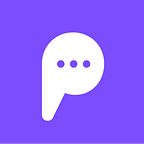Creating a Virtual Customer Service Representative
Introduction
Clients coming to your website often just want a simple and immediate answer to their questions, but get overwhelmed by the wealth of information available to them. Enter Pandorabots Live Chat, a simple solution that will build goodwill between you and your client base, as well as provide important information about your organization and its products. Pandorabots Live Chat gives you a Virtual Customer Service Representative who lives in a small chat window on your website, always available to provide help and answer questions. Think of it as your website’s tour guide.
This blog post walks you through the process of creating a virtual customer service representative for your website. Before you run away, thinking this task may be too difficult for a non-technical person, please, just wait a second. At Pandorabots we think bots should be accessible to everyone, and in that vein we have endeavoured to make this process as easy and painless as possible. All you have to do is answer a few questions, and then you can sit back and let our custom software package do the heavy lifting. It should take no more than half-an-hour, and at the end of that time you will have a working customer service representative that can answer questions like:
- What sorts of services does your company provide?
- How can I get in contact with your business?
- What products does your company make?
One last thing. This blog post assumes you have a user_key and app_id from the developer portal. If you need help getting started with the API, please refer to our tutorial on Basic Bot Deployment.
Filling Out the Template
The first thing to do is go over to the Virtual Guide Repostiory and download the Virtual_Guide_Generator.py program, the reductions file, and one of our Question and Answer Templates. Choose the txt template if you want to work in a word document, or the csv template if you feel more comfortable working in a spreadsheet format. Open them in your favorite document viewer (we used Google Drive) and get to work filling them out.
Make sure to fill in your developer portal credentials and your desired botname at the top, and then get to work answering the questions. You can answer whichever questions you like, and if you don’t have an answer to a particular question at the moment, or it just doesn’t apply to your business, feel free to leave the question blank. Also, if the question is a yes or no question and your answer is no, please leave that question blank rather than writing no. At this time, we request that you do not change any of the questions themselves.
When answering the questions, try to keep your responses short and sweet, if possible. People will be interacting with your bot in a chat interface, and you don’t want your answers to crowd up all the space in the window. And don’t worry if you can’t come up with the perfect answer right away. If you ever need to update or refine your bot’s responses all you have to do is resubmit your template. Keep in mind that these answers will be coming from your bot, so answers to questions like “Who are you?” should be responded to from the bot’s perspective. If you want to see a sample of a filled out template for inspiration, click here or here.
We’re almost done. Now that you have completed your template, we need to create your bot and upload it to the Pandorabots server. To do this we will be using the Virtual_Guide_Generator.py program that we downloaded earlier.
The program is written in python, and it makes use of PbPython, the Pandorabots Python SDK, so it is essential you have both python and that package installed. Linux and Mac machines come pre-installed with Python. To see if you have it, simply open a terminal on your computer and type:
username% pythonThis should start the python interactive environment. If you do not have Python installed on your machine, follow the setup instructions on the official Python page.
To install the Pandorabots Python SDK we will be using pip, a tool for installing Python packages. For more information on installing pip, please see the documentation here. Once you have pip installed, simply type at the command line:
username% pip install PbPythonNow that you have installed python and the PbPython python package, we are ready to submit the Q&A template that you just created. Make sure that your Q&A template is in the same folder as your copy of Virtual_Guide_Generator.py, navigate to that folder from the command line, and type:
username% python Virtual_Guide_Generator.py --input-file 'Q&A_template.txt'If everything went successfully, you should get a message indicating that your bot has been created! If you change your mind about some of your answers, simply revise your Q&A template and resubmit it with this command:
username% python Virtual_Guide_Generator.py --input-file 'Q&A_template.txt' --update TrueNext Steps
Now that you have your bot created, you can deploy it to your website immediately. To learn how to do this, please read our tutorial on this subject. Pandorabots Live Chat is distinct from other Live Chat engines because it allows for Bot Possession. This means that you can monitor a conversation between a customer and your bot in real time, and if your bot is unable to answer any question your customer might have, then you can step in and answer their question directly, in the same chat window! Learn how to implement Bot Possession here.
The AIML that we just generated is yours to customize. We hope that you will take this free package and build upon it, adding more content so as to better suit your customer’s needs. This bot is just the starting point, and with a little bit of work, and a little bit of AIML, you can take your virtual customer service representative to even greater heights. For more information on bot building and AIML please see our tutorial. If you have any feedback or suggestions, please don’t hesitate to send us an email at info@pandorabots.com. Thanks, and happy botmaking!
Originally published at blog.pandorabots.com on November 7, 2014.