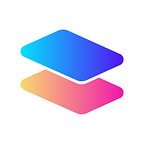Connecting MetaMask to the Moonbeam Network
This guide will help you connect your MetaMask wallet to the Moonbeam network to receive your GLMR rewards via Parallel. Note: You must have MetaMask installed to proceed.
To receive your GLMR tokens, first ensure you have added your Ethereum/Moonbeam address to the ‘My Rewards’ page on Parallel. Then you must sign in to your MetaMask account.
To receive your GLMR tokens you must connect MetaMask to Moonbeam. Moonbeam GLMR tokens are not ERC-20s but native protocol tokens. Therefore, you must add Moonbeam as a custom network in MetaMask to receive your tokens.
To connect MetaMask to Moonbeam as a custom network, you must enter the network information into MetaMask.
Select “Ethereum Mainnet” in the top right corner of MetaMask.
Next select “Add Network” at the bottom of the networks window in MetaMask.
This should open your settings/addanetwork page within Metamask, where you can add network-specific information.
To connect MetaMask to the Moonbeam Network, you must enter the following data into the add a network page:
Network Name: Moonbeam
RPC URL: https://rpc.api.moonbeam.network
ChainID: 1284 (hex: 0x504)
Symbol (Optional): GLMR
Block Explorer (Optional): https://moonscan.io
Finally, click save; if all of the information is correct, you should now see your MetaMask is connected to the Moonbeam Network in the top right corner.
If you need help connecting to the network, please check out Moonbeam’s documentation on connecting MetaMask to Moonbeam.
Once you have accepted permissions and changed the network to Moonbeam, you will see the details of your rewards and be able to transfer your GLMR.
If you need additional information or support, please join our Telegram and Discord communities, and one of our team members will help you resolve your issues.