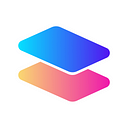How to Connect Your Clover Wallet to Parallel Finance
Parallel Finance Users can now use Clover Wallet to connect to Parallel and view your CLV rewards for contribution to Clover’s crowdloan via Parallel!
The following instructions will guide you through connecting your Clover Wallet to Parallel.
To view your CLV reward you must first set up your Clover Wallet with your original DOT address that you contributed to Clover with and then connect to Parallel.
First, head to Clover Finance and install the Clover Wallet browser extension. If you need help installing the clover wallet please contact Clover’s support.
Once you have successfully installed the Clover Wallet you must add the DOT address you originally used to Clover’s crowdloan on Parallel.
Select “I already have a wallet”.
Enter the seed phrase for the DOT address you used to contribute to Clover on Parallel originally.
Then select and enter a new password and repeat the new password a second time for confirmation.
Once you’ve successfully imported your wallet you should see the following:
Once you’ve successfully imported your crowdloan DOT address into Clover Wallet head to https://crowdloan.parallel.fi/#/auction/rewards/polkadot
Click ‘Connect to Wallet’ in the top right corner
A pop-up asking you which wallet you would like to connect should appear, select Clover Wallet
Clover Wallet should then ask for your password, enter your password and you should now have your Clover Wallet successfully connected to Parallel.
Your funds are now ready to be received from Clover once their reward distribution begins!
*If you accidentally decline either wallet there can be a bug in displaying the option to connect again, please uninstall and reinstall the clover wallet if you want to go through the full process for some reason until we find a solution.