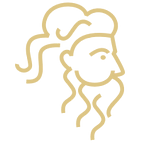Dear Plutus Community,
The European Commission has placed strong customer authentication requirements on participants to reduce fraud as one of the core components of PSD2 (EU Payments Services Directive) — as a result, we will be enforcing two-factor authentication (2FA) on account logins.
Next time you log in, you will be required to set up 2FA. If you are unfamiliar with this process, we have left some instructions below.
Security is of paramount importance to Plutus, and many of our customers, which is what makes this non-custodial service so appealing. We will continue to add high-impact security features that allow you to safely enjoy the many benefits of Plutus.
What is 2FA?
2FA stands for two-factor authentication, it is an added layer of security during the login process to prevent others from trying to gain access to your account. Instead of just using your username and password to log in, you can provide some additional information to prove it’s you. In this instance, it is a 6-digit code that will appear on only your mobile phone, preventing others with the login details from accessing your Plutus account without having physical possession of your mobile device.
Plutus is currently only compatible with the 2FA application, Authy. If you are using an alternative 2FA application with Plutus. Please disable
How to Set Up 2FA (Web)
How do I reset 2FA if I am using another 2FA app (other than Authy)?
Firstly, if you are using an alternative 2FA application with Plutus, please disable this before beginning the steps. Plutus is currently only compatible with the 2FA application, Authy.
If you don’t currently have 2FA, you can skip to the section below.
If you do currently have 2FA, you can disable it as follows:
- Log in using your current 2FA credentials
- Go to User Settings
- Go to the Security tab
- Click Disable 2FA
- Log out
You can then follow the steps below to reset your 2FA using Authy.
How do I set up my 2FA (Authy)?
Step 1
- Firstly, if you haven’t already, download the app “Authy” on your mobile device.
- Google Play Store Link
- Apple App Store Link
Step 2
- Log in to your Plutus account on the web application using your regular username and password. Upon sign in, you will be displayed this screen.
Step 3
- Open the Authy app on your mobile device.
- Click on the More button (3 dots) at the top right of the app.
- Select Add Account.
- Find the option to Scan QR Code.
- Point the mobile camera at the QR code displayed on your Plutus account and scan it.
Step 4
- Search for Plutus and add our logo so you remember it’s us.
- Add the nickname, Plutus.
Step 5
- The Authy app will now show a 6-digit number under Plutus.
- Type this 6-digit number displayed on your mobile phone into the Authenticator Code section on your Plutus web application.
Step 5
Complete! Your 2FA is now set up. Every time you log in to the web application, you will be shown the below screen. Just open the Authy app and type in the fresh 6-digit code that appears under Plutus.
Set-Up Flow (Mobile)
Join Us
If you have any queries, feel free to reach out to the community or team members on our Discord or Telegram channel. We will happily adhere to any questions you may have.
If you are reading this and you are yet to open an account, you can sign up within minutes and receive a fresh electric blue Debit Card to your doorstep. Open an account here and enjoy the many benefits of Plutus.