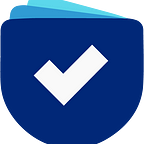Accept Payment in Crypto? Here is how PocketPay helps achieve, a use case.
Integrating the PocketPay Payment Gateway with dMerchant, our demo merchant, offers a seamless solution for adding credits to access premium features. This innovative use case showcases how PocketPay simplifies transactions, enabling users to effortlessly unlock exclusive content and services. With comprehensive steps, instructional videos, and direct URLs, users can easily navigate and experience the enhanced functionality PocketPay brings to dMerchant’s ecosystem. Dive into this integration to see how we’re transforming the access and utilization of premium features in the digital payment landscape.
Follow this comprehensive guide to complete your transaction seamlessly.
Step 1: Log in to Your Merchant Account
Go to PocketPay Login: Navigate to the PocketPay login page.
Note:
Solana and Sui are on the mainnet. For testing purposes, please use the EVM chain.
Enter Your Credentials: Input your username and password in the respective fields.
Complete the Captcha: Verify that you are not a robot by completing the captcha.
Login Confirmation: After successful login, you will be automatically redirected to the credit page where you can manage your credits.
Step 2: Access the Credit Page
Once logged in, the credit page will display your current balance, allowing you to monitor and manage your account credits effectively.
Step 3: Add Credit to Your Account
Click “+Add Credit”: Locate and click the “+Add Credit” button on the credit page.
Enter the Amount: Specify the amount of credit you wish to add to your account. This amount will be reflected in the “Order Summary”.
Review Order Summary: Carefully review the details in the “Order Summary” to ensure the credits and amount are correct.
Confirm Payment: Click the “Confirm to Pay” button to proceed to the checkout page.
Step 4: Complete the Checkout Process
Note:
Solana and Sui are on the mainnet. For testing purposes, please use the EVM chain.
Select Blockchain: On the checkout page, choose your preferred blockchain from the available options on the left side.
Enter Email for Receipt: Input your email address on the right side to receive a receipt of your transaction.
Review Conversion Rate and Order Summary: Double-check the conversion rate and order summary to ensure everything is accurate.
Click “Pay Now”: Press the “Pay Now” button to initiate the connection to your wallet.
Step 5: Confirm Payment Through Wallet
Wallet Prompt: Your connected wallet will prompt you to confirm the transaction.
Confirm Order: Approve the transaction in your wallet. The system will then verify your order.
Credit Addition: Once confirmed, the credits will be added to your merchant account.
Step 6: Verify Your Credit
Go to Orders Page: Navigate to the “Orders” detail page to review your transaction.
Reload and Review: Reload the page and click the eye icon next to the most recent transaction to see detailed order and payment information.
Demonstration video:
For additional guidance, you can watch the demonstration video that provides a visual walkthrough of the entire process.
Following these detailed steps, you can efficiently add custom credit to your PocketPay account, ensuring a smooth and hassle-free experience.