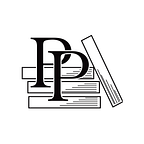Installing and Configuring Your Development Environment
Hands-on Rust — by Herbert Wolverson (14 / 120)
👈 Installing Rust | TOC | Managing Projects with Cargo 👉
Much of your time writing Rust will be spent in a text editor. Text editors are like clothes. Most people need them, and nobody agrees on what type is best. Also, like clothes, you spend enough time in your text editor that you want to find one that’s a good fit for you — and update it if it starts to fall apart. If you’ve written code before, you probably already have a favorite text editor or IDE.
It’s a good idea to find an editor that supports Rust. At the least, syntax highlighting can make reading code a lot easier. Autocompletion and debugger integration can also be very helpful. There are many choices, including:
- On the low end, Kate, Notepad++, and GEdit are all quite usable with Rust. You don’t get much language integration beyond syntax highlighting.
- EMACS and Vim/Neovim can both integrate with Rust Analyser, the Rust Language Server, and debugging tools.
- JetBrains makes CLion and IntelliJ, both of which integrate well with Rust.
- Microsoft’s Visual Studio Code, used alongside the Rust Analyzer, CodeLLDB plugins, works very well for Rust.
- Sublime Text has Rust integration available.
Find an editor or IDE that works for you. Once you’ve selected a development…