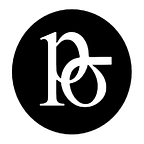Build Your Own Next.js and React App with the OpenAI API: A Beginner’s Guide
In this tutorial, we will walk through the process of building a web application using the Next.js and React frameworks, and integrating the OpenAI API for generating prompts and collecting information from users.
# Building a Next.js Application with OpenAI Integration
In this tutorial, we’ll walk through the process of building a web application using the Next.js and React frameworks, and integrating the OpenAI API for generating prompts and collecting information from users.
Prerequisites
Before we get started, ensure you have the following prerequisites installed on your machine:
1. Node.js and npm: These are required to build a Next.js and React application. You can download and install Node.js from the [official website](https://nodejs.org/) or using a package manager such as [Homebrew](https://brew.sh/).
2. OpenAI API key: This is necessary to use the OpenAI API. Sign up for an API key at the following URL: [https://beta.openai.com/signup/](https://beta.openai.com/signup/).
Once signed up, you’ll be issued a secret API key. Make sure to keep this key private.
Collecting Information from Users
Setting up the Project
Let’s start by setting up the directory structure for our project. We will use the following directory structure:
Structure for our project. We will use the following directory structure:
project/
├── src/
│ ├── components/
│ ├── pages/
│ ├── redux/
│ ├── styles/
│ ├── utils/
│ ├── index.js
│ └── store.js
├── public/
├── vercel.json
├── package.json
└── next.config.jsThis directory structure is based on the conventions used by Next.js, a popular framework for building server-rendered React applications. It includes a `src` directory for the source code of our application, a `public` directory for static assets such as images and fonts, and a number of configuration files for Next.js and Vercel.
Integrating the OpenAI API
With our project set up, it’s time to integrate the OpenAI API into our application.
To use the OpenAI API, we need to install the `openai` npm package, which provides a client for accessing the OpenAI API. Run the following command to install the package:
```bash
npm install openai
Next, create an openai.js file in the src/utils directory, and add the following code to it:
import { OpenAI } from 'openai';
const openai = new OpenAI('your-api-key');
async function generatePrompts(engine, prompt) {
const response = await openai.createCompletion({
engine: engine,
prompt: prompt,
max_tokens: 1024,
temperature: 0.5
});
return response.choices[0].text.trim();
}This code defines an asynchronous function generatePrompts that uses the OpenAI API to generate prompts based on a given model and prompt. The engine parameter is the name of the OpenAI language model to use, and the prompt parameter is the prompt text to use as a starting point.
To use this function in your application, you can import it as follows:
import { generatePrompts } from './utils/openai';You can then use the generatePrompts function to generate prompts in your application by calling it with the desired model and prompt text:
const prompts = await generatePrompts('gpt-3.5-turbo', 'Write a short story about a robot that goes on an adventure.');
console.log(prompts);This will generate a set of prompts based on the specified model and prompt text, and print them to the console.
Collecting Information from Users
Now that we can generate prompts using the OpenAI API, let’s build a user interface for collecting information from users.
To collect information from users, we will need to create a form for users to fill out. We can do this using the formik and yup libraries, which provide tools for building and validating forms in React.
First, install the formik and yup libraries by running the following command:
npm install formik yupNext, create a Form.js component in the src/components directory, and add the following code to it:
import React from 'react';
import { Formik, Form, Field } from 'formik';
import * as Yup from 'yup';
const FormSchema = Yup.object().shape({
name: Yup.string()
.min(2, 'Too Short!')
.max(50, 'Too Long!')
.required('Required'),
email: Yup.string()
.email('Invalid email')
.required('Required'),
message: Yup.string()
.min(10, 'Too Short!')
.max(500, 'Too Long!')
.required('Required'),
});
const FormComponent = () => (
<Formik
initialValues={{
name: '',
email: '',
message: '',
}}
validationSchema={FormSchema}
onSubmit={(values, { setSubmitting }) => {
setTimeout(() => {
alert(JSON.stringify(values, null, 2));
setSubmitting(false);
}, 400);
}}
>
{({ isSubmitting }) => (
<Form>
<Field type="text" name="name" placeholder="Name" />
<Field type="email" name="email" placeholder="Email" />
<Field
component="textarea"
name="message"
placeholder="Message"
rows="5"
/>
<button type="submit" disabled={isSubmitting}>
Submit
</button>
</Form>
)}
</Formik>
);
export default FormComponent;This code defines a Form component that uses the formik and yup libraries to create a form for collecting information from users. The form includes fields for the user's name, email, and message, and it uses the FormSchema object to define validation rules for each field. When the form is submitted, the form data is logged to the console.
Deploying to Vercel
Now that we have our application built and tested locally, let’s deploy it to Vercel, a popular platform for deploying serverless applications.
In Vercel, you’ll need to configure environment variables to provide your API key securely.
In your Vercel project, go to Settings > Environment Variables and add a variable:
OPENAI_API_KEY = your-secret-keyYou can then access this in your code via process.env.OPENAI_API_KEY.
To deploy our application to Vercel, we will need to sign up for a Vercel account and install the Vercel CLI. You can sign up for a Vercel account at the following URL: https://vercel.com/, and install the Vercel CLI by running the following command:
npm install -g vercelNext, create a vercel.json file in the root of your project directory, and add the following configuration to it:
{
"version": 2,
"name": "incrumentus-ai",
"alias": "incrumentus-ai.vercel.app",
"builds": [
{ "src": "package.json", "use": "@vercel/next" }
]
}This configuration file tells Vercel how to build and deploy your application. It specifies the name and alias of your application, as well as the build and routing configuration.
Finally, run the following command to deploy your application to Vercel:
vercelThis will build and deploy your application to Vercel, and provide you with a URL where you can access it.
Conclusion
In this tutorial, we walked through the process of building a web application using the Next.js and React frameworks, and integrating the OpenAI API for generating prompts and collecting information from users. We set up the project directory structure, integrated the OpenAI API, built a user interface for collecting information from users, and deployed the application to Vercel.
I hope you found this tutorial helpful, and that it gives you a good starting point for building your own applications with Next.js and React. If you have any questions or need further assistance, please don’t hesitate to ask https://chat.openai.com/chat. Good luck with your project!