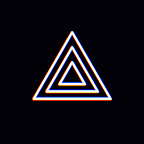[Mobile] Android v4.0.0 update (Revamping of ScreenCast)
Hi! This is the PRISM Live Studio team :)
PRISM Android v4.0.0 update news.
PRISM Android v4.0.0
Scheduled update on September31, 2023
PRISM Android v4.0.0 update contains the following new features.
- Revamping of ScreenCast
. Revamping of ScreenCast summary
. ScreenCast mode
. ScreenCast layout
. ScreenCast layout configuration
. Floating widget
. 16:9 fixed ratio streaming
. Audio settings
. Screen saver settings
. Planning information for camera source PIP function (content added
on October 5, 2023) - Russian language support
- Improved YouTube streaming ending process
- Performance and stability improvements
Then, let’s take a closer look at each feature :)
★ Revamping of ScreenCast
The main feature of PRISM Android v4.0.0 update is revamping of ScreenCast feature. PRISM app supports Camera-Live using device’s camera, Screen-Live sharing of your device’s screen, and VTubing-Live with your own character avatar.
Among them, many users are utilizing the ScreenCast feature of the PRISM mobile app for game streaming. However, the previously provided ScreenCast feature lacked the necessary functionality to fully enhance the game streaming experience.
Our main focus in the PRISM Android v4.0.0 update was on revamping the ScreenCast feature, ensuring an enhanced game streaming experience for you on our PRISM app. I will expain the detailed information by breaking it down into categories.
• Revamping of ScreenCast summary
The previous ScreenCast feature solely offered the capability of streaming your device’s screen to integrated live platforms.
However, the revamped ScreenCast feature enables you to overlay various sources, including images, webpages, and VTube avatars, onto your device’s screen. Additionally, you can adjust the size and position of your device’s screen as if it were just another type of source.
Furthermore, audio control features will be improved, and a screen saver feature that prevents the disclosure of your private information during live streams will be provided.
• ScreenCast mode
After launching the PRISM app, when you click on the LIVE tab in the bottom menu, you will be taken to the Live Ready Screen. Then, on that screen, you can select a mode from Screen, Camera, and Vtuber options.
If you choose the “Screen” mode from those options, you can take advantage of the ScreenCast feature of the PRISM mobile app. The ScreenCast feature, which streams your device’s screen, is typically used for game streaming.
And there are both vertical and horizontal games. The PRISM app supports two modes of layout setting to support these two types of games. Please refer to the buttons that indicate each mode in the center of the picture above.
If you intend to share your device’s vertical screen or game, you should use the vertical layout setting. Likewise, if you plan to share your device’s horizontal screen or game, you should use the horizontal layout setting.
• ScreenCast layout
After clicking the layout setting button in the previously displayed image, you will be directed to the layout configuration screen. The navy-colored box represents the area where your device’s screen is captured in the picture above. And the upper picture displays the configuration screen for the horizontal layout, while the lower picture displays the configuration screen for the vertical layout.
There are 3 buttons located in the upper right corner of the layout configuration screen. The first one is a button to add sources, and the second one is a button to manage layers of the sources that have been added. And the last one is a button to switch screen orientation between horizontal and vertical.
PRISM Android v4.0.0 doesn’t support layout sets; currently, it has only one layout configuration. We will add the layout sets feature in the future, allowing you to have multiple layouts for various games.
• ScreenCast layout configuration
When you click the add source button mentioned earlier, a menu for adding sources appears from the right side of the screen, as shown in the image above. As you can see, in that menu, you can add and use chat widget, web source, image, VTuber, and screen captured source.
. Viewers chat widget
You can place a chat widget on your streaming screen. And the chat widget supports various setting options such as pictures through the setting menu.
You can have your viewers’ chats automatically disappear after a certain amount of time, and you can also choose your favorite one from a variety of design templates.
. Web overlay
Web source overlays in live streams are primarily used for applying donation overlays.
. Image
With the same usability as regular camera live streams, you can overlay images onto ScreenCast streams.
. VTuber
You can use VTuber characters provided by the PRISM app with the ScreenCast feature. It changes the character’s mouth to respond to the your voice during the game streaming
But unfortunately, you can’t change its emotions during the game streaming. Instead, if you set your main emotion in the VTuber settings menu ahead of time, you can use the VTuber with that emotion on your ScreenCast feature.
. Screen capture
And finally, in this sources menu, you can use the captured device’s screen area as an overlay on your live stream.
Previously, the device’s captured screen area takes up the entire area of the streaming video. Because of that, when the ratio of the device’s screen is different from the ratio of the streaming video, there may be black letter areas on the top, bottom, left, or right side of the video.
In the updated PRISM Android v4.0.0, you can place the device’s captured screen anywhere on the layout and resize it as desired. Hope you place the device’s screen or game area in the most suitable layout for your viewers.
The sources placed in the layout can have their lock status set and z-ordering adjusted using the layer manage button.
You can prevent them from being affected by edits and adjustments to other sources using the lock button, and you can adjust their z-ordering using the hamburger button.
• Floating widget
Floating widgets are not available on iOS due to OS limitations, but floating widgets can be used on Android.
In the ScreenCast function of the PRISM Android app, you will be able to see viewers chatting and donation widgets on the game screen. In addition, we plan to provide features to control audio settings and screen saver through the floating widget.
• 16:9 fixed ratio streaming
The shape of the video streamed through PRISM app’s ScreenCast feature is always in a 16:9 ratio and landscape orientation. So if you capture and stream your device’s vertical screen or vertical game like the image above, the shape of the streamed video will have a 16:9 ratio.
This is because we considered the main live platforms that support only 16:9 ratio streams. So when your device’s screen ratio is different from the 16:9 ratio, the PRISM app’s layout configuration screen will show you areas with black letter boxes, as shown in the image above.
In those cases, please note that the stream area will be cut within the orange colored box area, as depicted in the image above.
• Audio settings
The ScreenCast feature in PRISM Android v4.0.0 now includes enhanced audio settings
You can adjust the volume of the device itself (captured internal sound) as well as the microphone volume. For the microphone volume, you can assess its appropriateness in real-time using the level meter.
• Screen saver settings
Due to the nature of the ScreenCast feature, where a smartphone’s screen or game screen is directly streamed, there is a possibility of personal information being exposed, such as screens where account information is entered.
So, In the PRISM Android v4.0.0 update, the app supports a screen saver feature, offering various options and screen protection presets as shown in the image above.
Additionally, when you set up the screen saver feature and 15 seconds have elapsed since starting the game, an automatic screen saver release function is provided. We hope you find this feature useful and make the most of it.
• Planning information for camera source PIP function (content added on October 5, 2023)
As you may know, prior to v4.0.0, the ScreenCast function of the PRISM Android app supported the PIP function for camera sources as shown in the image above.
But we have found cases where the function uses additional smartphone resources and has a negative impact on securing stable quality of live streaming. After confirming, we have decided to stop supporting this feature in the v4.0.0 update.
However, since then, many users who have usefully used the function have strongly requested that the function be restored, and accordingly, we are making plans to re-support the function in the additional revamp of the ScreenCast function scheduled for the first half of 2024.
Although it was a function that was previously provided, as the ScreenCast function was completely revamped in the v4.0.0 update, it is not possible to simply restore the function.
Therefore, please understand that it is difficult to quickly resupport the function because the function must be redeveloped from scratch based on the changed current structure.
★ Russian language support
In 2023, the number of users of the PRISM app is expanding significantly. In particular, our user base in Russia is rapidly expanding, and they have been requesting the addition of Russian language support to our app. So in PRISM Android v4.0.0 we support Russian language.
Please note that the language used in the PRISM app is selected according to the language selected in the smartphone’s settings menu. Currently, the PRISM app supports a total of 10 languages, including English, Spanish, Portuguese, Korean, Indonesian, Vietnamese, Thai, Russian, Japanese, and Chinese.
★ Improved YouTube streaming ending process
The YouTube platform supports a resume feature for live streaming. In other words, even in situations where live streaming ends on a streaming device such as a smartphone, the live can remain in OnAir status on YouTube.
This feature is usually used to keep the link of a live stream alive for a long time. Viewers no longer need to obtain a link to a new live stream from the streamer or platform.
You can keep your live on OnAir by clicking KEEP in the second of the two-step dialogs of the PRISM app.
If there is an OnAir live stream remaining on your channel, the PRISM app provides a dialog like the one above.
You can resume the stream by selecting it, or you can stop the stream completely using the ‘End the live session’ button.
★ Performance and stability improvements
The key feature of PRISM Android v4.0.0 is undoubtedly the revamp of the ScreenCast functionality. Nevertheless, in this update, a number of features, performance, and stability improvements that were not detailed in this post were carried out.
Our PRISM team will always strive to provide better apps. Thank you!
* Contact: prismlive@navercorp.com
* Discord: discord.gg/9j7mFY5g9a
* Youtube: youtube.com/@prismlivestudio