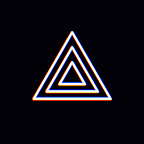[Mobile Guide] Live Streaming on Facebook via RTMP Connection
Hey everyone! It’s Editor B with PRISM Live Studio, the global live streaming app.
Today, I want to cover the steps for going live on Facebook using RTMP connection!
PRISM typically provides two different ways of connecting to various platforms: (1) Login-based connection to a platform or (2) RTMP connection to a platform.
For further instructions on logins, please click on the following link: https://medium.com/@prismliveofficial/mobile-guide-multicast-simulcast-rtmp-stream-key-prsim-live-studio-536f6045ba3a
For all intents and purposes, Login-based connection to each platform is the better connection method. However, due to the Facebook regulation that states that Facebook live cannot be streamed directly from a mobile phone or tablet camera, we do not support a Login-based method for Facebook.
With a RTMP based connection as the only viable option — for now! continue reading till the end — I want to introduce to you how to go live on Facebook using a RTMP based connection in detail.
★Live Streaming on Facebook via RTMP Connection
# Input RTMP information on PRISM Live Studio App
- Launch the PRISM Live Studio app and swipe to LIVE from the bottom menu, then click the white Ready button.
- Select the round channel icon or the text that says Set destination.
- Click the +Add button to see the selection of platforms under Connect Account.
- Click the icon for Facebook which will automatically launch Facebook RTMP input page.
- Please note that a manual RTMP connection does not support information such as chat and number of viewers on screen.
# Input RTMP on PRISM Live Studio application
- Click on the following page on your PC: https://www.facebook.com/live/create and click on the Create Live Stream button as shown below.
- Please note that Facebook only allows the use of this page on PC. If you attempt to open this page on a mobile device, you will not see the button as shown above.
2. Copy the Stream key as shown in the image below to the RTMP information page on PRISM Live application and press Save.
- If you tick the box next to Use a persistent stream key on the Facebook Live Dashboard, Facebook will provide the same stream key each time you go live :)
# Go Live on Facebook
- Once you complete the RTMP login on the PRISM Live Studio application, click on the yellow Go Live button to start the live stream.
- Before you go live, there will be a message dialogue that inquires if the Facebook Stream key was input correctly.
- Another message will appear, guiding you to click on the Go Live button on the Facebook Live Dashboard as shown in the image below
4. Once the live feed begins to stream to Facebook on the PRISM Live Studio application, the Go Live button will become activated on the Facebook Live Dashboard.
5. Finally, click on the Go Live button and start to broadcast to your Facebook Feed!
Today we reviewed how to go live on Facebook via RTMP connection on PRISM. Although it may appear a bit complicated and long, please remember one of the most important part s— that a PC is required to access the Facebook Live Dashboard.
I mentioned in the beginning of this post that a live feed via mobile phone camera is not possible as per the Facebook regulations. However, as PRISM Live Studio’s Android v1.9.0 has been supporting external cameras, such use of external camera complies with the Facebook regulation.
In other words, with the use of an external camera, we are looking forward to providing a Login-based connection and streaming to Facebook soon.
I hope you are looking forward to this feature as much as we are and we will continue to update you on our official blogs.
Thank you so much for all of your continued interest!
* Contact: prismlive@navercorp.com
* Discord: discord.gg/9j7mFY5g9a
* Youtube: youtube.com/@prismlivestudio