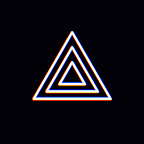[Error Solution] Mobile Error Guide -Troubleshooting Connection Errors for YouTube
Hey everyone! It’s Editor B with PRISM Live Studio, the global live streaming app.
★ Troubleshooting Connection Errors for YouTube
PRISM Live Studio supports simulcasting to various platforms including YouTube, Twitch, Facebook and Naver TV, to list just a few. In turn, PRISM supports connecting to various platforms through the application.
YouTube is the most widely used application, as well as being the favorite choice by PRISM users. In this post, I will address two reasons for the following error message shown below. If you have seen the following error message, this post aims to show you how to troubleshoot it.
# Create a YouTube Channel
If you attempt to connect to a YouTube account on PRISM Live Studio with a Google account that does not have a YouTube channel, the error message shown above will appear.
In order to start live streaming on YouTube, you must first create a YouTube channel. Creating a YouTube Channel is very simple. Follow the steps shown below:
(1) Go to the YouTube webiste while logged into your Google account
(2) Click on the [Create a channel] tab as shown in the YouTube menu below
# Account Verification
After having created a YouTube channel, users can upload video on-demand (VOD) to YouTube Studio. However, in order to live stream, there is another required step of verifying the YouTube account with a phone number.
Live streaming is more tightly managed than VOD on YouTube. This is most likely due to the fact that video is shared with audiences in real time. Therefore, this account verification step is a must and without completing this step, the error message shown in the beginning of this post will appear.
Follow the steps as shown below.
- Login to YouTube homepage
- Go to [YouTube Studio]
- Click on the Videos tab in the menu shown on the lefthand side
- Click on the [Live] tab below [Channel videos] on the right side of the page
- Click on [Get Started], which is below the text [Your live streams will show up here]
- Go to the [Account verification] page and follow the steps as is guided by YouTube
7. A phone verification is required during account verification. A single phone number can be used for up to two YouTube account verifications, according to YouTube regulations.
8. After account verification is complete, disconnect from YouTube and connect again or use the ‘pull to refresh’ feature to refresh the account information as shown below.
Today we’ve reviewed two ways to troubleshoot errors with connecting to YouTube.
I hope you found this to be helpful. Thank you!
* Contact: prismlive@navercorp.com
* Discord: discord.gg/9j7mFY5g9a
* Youtube: youtube.com/@prismlivestudio