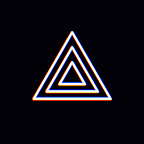[iOS] v2.10.0 Update (RTMP Overlay)
hi! This is the PRISM Live Studio team :D
PRISM iOS app v2.10.0 update news.
PRISM iOS v2.10.0 update
Scheduled for release in early March
PRISM iOS App v2.10.0 includes the following new features.
• Support of RTMP Overlay feature
• Other performance and stability improvements
It seems that there are few newly released features, but we have improved a lot of uncomfortable usability in various parts of the app. So let’s take a closer look at the new feature.
★ Support of RTMP Overlay feature
* This will be included in the Android v3.8.0 scheduled for release in mid-March
In the meantime, many people have requested the usability of overlaying real-time video captured on other devices on the stream of the PRISM mobile app.
Right. There are numerous devices on the market that support RTMP streaming, such as action cams, drones, and digital cameras.
So, we have prepared a function called RTMP Overlay that overlays the RTMP video on the stream received by the PRISM mobile app.
You can use the RTMP Overlay function in the Widget menu of My Studio that appears when you swipe left on the Live Ready screen. If you select ‘RTMP Video Source’ from the function list of the Widget menu, it is automatically added to the My Studio source list.
When you click on the RTMP Overlay source added to the list, it will be placed on the live streaming screen. Once it is placed, it can be resized, repositioned and rotated just like an image overlay. And as soon as that source is placed, the RTMP information that can be streamed to that RTMP Overlay is displayed.
And if you click the RTMP Overlay area or the More button on the source item in My Studio, you can enter the detailed screen of the RTMP video source. You can also check the RTMP information here, so please refer to it.
You can copy the RTMP information from the RTMP video source detail screen. Click the share button in the picture below to copy the link or use the app system sharing function.
The RTMP video source details screen provides the following usage guide, so please refer to it.
- Connect to the same WiFi network > Enter the RTMP URL from an external camera > Stream the video > Diplay the recived video on the overlay (excluding audio)
In addition, if the video being streamed exceeds 1080p / 60fps, reception of it may be unstable or the device may lose its RTMP connection in rare cases.
When the video starts streaming from the external device, the ‘Receiving RTMP video’ screen will be displayed for a while as shown below. And then, when the RTMP video starts to be processed normally, it is displayed on the live streaming screen and is shown to viewers at the same time.
As I mentioned before you can resize and position the area of the RTMP Overlay. Please place them appropriately and use them.
If the reception of RTMP video is not normal, the app exposes the progress UI or displays the status of disconnected network. In this situation, please use the function again after checking the network environment and device status.
★ Other performance and stability improvements
In addition to the new feature introduced above, the streaming module has been upgraded in PRISM iOS v2.10.0, allowing you to enjoy live streaming more stably and with higher quality.
In addition to providing new features with each update, we have been working on improving the performance and stability of the app.
We will try to provide you with the best streaming app. thank you :)
* Contact: prismlive@navercorp.com
* Discord: discord.gg/9j7mFY5g9a
* Youtube: youtube.com/@prismlivestudio