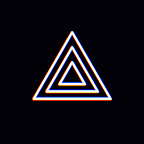[Windows Guide] Guidance on Frame Dropping Issue
Hi. This is the Prism Live Studio team!
We have made optimizations for performance indicator statistics in version v2.5.3.
In this regard, when a frame drop occurs, app notifications and window notifications are exposed as shown in the image below.
But what should we do when frame drop occurs???
Today, I will give you more detailed information on this phenomenon.
There are a total of 5 notifications related to the frame drop phenomenon.
- Your network connection is unstable. The bitrate will decrease according to your current network conditions.
- Your network connection is unstable. The data transmission delay is more than OOO milliseconds.
- Your network connection is unstable, resulting in more than 000 (00%) dropped frames.
If the above 3 notifications are exposed, it is related to the network.
Broadcasting may be affected when the network is very unstable.
Please broadcast in a better network environment.
4. More than 000 (00%) frames dropped due to slow rendering.
If the above issue occurs, there are several ways to improve it.
- Graphics card and CPU performance
: If possible, use a graphics card and CPU with good performance. - Sources
: If you add a lot of high-resolution images from the source, it may affects the performance. - FPS value
: If it is set to 60 FPS, it is recommended to change it to 30. - Other
: It may be helpful to close other unnecessary programs while using PRISM.
5. More than OO% of frames dropped due to poor encoding.
If the above issue occurs, there are several ways to improve it.
- Graphics card and GPU performance
: If possible, use a graphics card and CPU with good performance. - Encoder setting
: Settings are different for each device, so there may be differences, but if an encoder issue occurs
You can try switching to another encoder.
(Settings> Output> Output method> Advanced> Encoder setting)
For reference, the default setting value set by PRISM at the first login of the app has a relatively small performance requirement.
We recommend keeping the default settings where possible.
- FPS value setting
: If it is set to 60 FPS, it is recommended to change it to 30. - Bit rate setting
: Setting the bit rate value to a lower value may help.
* For reference, there are two notifications provided by Prism.
If exposed to gray toast, this is a warning level notification and will have little effect on the broadcast.
If exposed as a red toast, it is an error level notification and may affect the broadcast, so please try again after improving with the method above.
If you have any questions, please contact us.
Thank you!
* Contact: prismlive@navercorp.com
* Discord: discord.gg/9j7mFY5g9a
* Youtube: youtube.com/@prismlivestudio