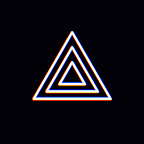[Mobile Guide] YouTube Live Streaming (How to Activate Inactive Accounts / Default Settings)
Hello everyone, it’s PRISM Live Studio, a global video broadcasting tool.
YouTube, Twitch, V LIVE, Naver TV, Periscope, Facebook, afreeca TV, Kakao TV, etc. PRISM Live Studio supports connections to various broadcasting platforms for your live streaming experience. YouTube is a video platform with the largest number of users in the world, and also the platform the users of PRISM Live Studio prefer the most.
Today we’re going to talk about two troublesome situations you might encounter when using the YouTube live streaming service, and how to solve them
★ YouTube Live Streaming - How to Activate Inactive Accounts
You get to see this pop-up message only in an exceptional situation; many of you probably have never seen it before. You must have your broadcast setting “ready” to go live, but in a case where it’s deleted, you’re exposed to this matter. This does not happen to everyone, but it’s true we get relative inquiries from time to time.
# The solution to this issue is fairly simple
- Click [Ok] in the message.
- Wait till it’s loaded.
- Click [X] when the stream information is loaded.
- Click [Go Live], and you’ll be able to start streaming immediately.
(Left) To show you the whole process, I brought you a GIF image. You don’t have to repeat the process every time. Once you go through, the data is saved until you personally delete it yourself again.
(Right) Normally you could just start live streaming like depicted in the picture. If the channel is linked through log-in, you can set your broadcast title, privacy, and image quality options in the broadcast preparation phase.
★ YouTube Live Time Streaming — Default Settings
The issue emerges when you haven’t yet opened a specified YouTube channel, or completed the account verification steps. Under the YouTube policy, you first need to activate your account before going live. You can proceed with the verification steps to activate the live streaming.
# The solution to this matter is also fairly simple.
- Sign in to PC YouTube website.
- Go to [Creator Studio] and click [Live Streaming] (or follow the direct link: https://www.youtube.com/live_dashboard_splash)
- Click [Go Live Now] and follow the identity verification steps.
- Your channel will be activated 24 hours after the verification.
I’m sure you guys are all excited about the upcoming holiday.
What if you make your holiday time more special by making unique videos of your own with PRISM Live Studio this time?
- You do not have the channel to broadcast. Please visit the setting page to create your channel and complete the account verification steps.
* Contact: prismlive@navercorp.com
* Discord: discord.gg/9j7mFY5g9a
* Youtube: youtube.com/@prismlivestudio