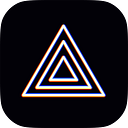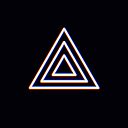[Windows Guide] Guide for using Spout2 Capture Source in PRISM Live Studio
Hello! This is the PRISM Live Studio team.
We’re excited to announce that Spout2 capture source has been added to PRISM Live Studio PC version 4.1.4 which will be released soon. (Support Windows only)
Spout2 is a plug-in that allows you to capture the screen of VTuber software such as VSeeFace, VTube Studio, and Warudo in high resolution from live streams and add virtual avatars to the live streaming screen.
Start various virtual live streams easily with Spout2 capture sources on PRISM PC!
We will run you through how to connect and use VTuber softwares on your PRISM PC with Spout2 Capture sources step by step. But first, please read the VTuber software set-up guide in the following post.
- Guide for setting Spout2 in VTuber Software
How to add Spout2 Capture source on PRISM PC
1) Install and execute PRISM Live Studio PC Windows v4.1.4 version.
After executing, click the “Add Source” button to open the Add Source window.
2) In the Add Source window, select a “Spout2 Capture” source and click the “OK” button.
3) Add a name for the Spout2 Capture source and click the “OK” button.
4) The VTuber software running at the time will be automatically captured and displayed in the Spout2 Capture Source Properties window.
- “Spout Senders” option:
When multiple VTuber softwares are running, click the “Spout Senders” option and select a VTuber software that you want to capture. - “Composite Mode” option:
When the option is “Default,” the default screen set in the VTuber software will be displayed.
If the background is set to be transparent by default in the VTuber software, the background of Spout2 Capture sources will also be transparent.
If you want to display the background of the VTuber software as it is in Spout2 Capture sources, click the “Composite Mode” option and select “Opaque.” - “Poll time for new senders” option:
It is the option to refresh the currently available VTuber software, and we recommend keeping it as “Fast” option.
5) You can decorate your screen with a variety of PRISM sources after adding the virtual avatar to your live screen using Spout2 Capture sources.
Customize your virtual live screen by adding a background image or a variety of stickers!
That’s all for now on how to use Spout2 sources.
We will continue to do our best to make the PRISM app more user-friendly and feature-rich. Thank you!
* Contact: prismlive@navercorp.com
* Discord: discord.gg/9j7mFY5g9a
* Youtube: youtube.com/@prismlivestudio