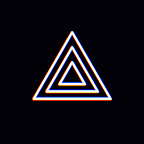[PRISM Lens] Guide when connection fails with QR Code in PRISM Lens.
Hello! This is the PRISM Live Studio team.
After the release of PRISM Lens this time, while using the mobile connection function, some users will encounter a pop-up prompt of ‘Connection failed’, for this phenomenon, please refer to the following solutions.
In this case, you need to check your PRISM Lens firewall settings.
- Close both the PRISM Lens app and the mobile app.
- Go to Control Panel.
3. Search ‘Windows Defender’ in the search bar.
4. Select ‘Allow an app or feature through Windows Defender Firewall’.
5. Scroll to see the PRISM Lens related items and click the ‘Change Settings’ button.
6. Confirm that the text of the item is enabled in black font so that it is selectable.
7. Check the ‘Private’ and ‘Public’ options of prismlens and prismlenscore, and then click OK button.
8. Restart the PRISM Lens Windows app.
9. Scan the QR code by mobile app again.
In addition, the following information is also required to be confirmed.
1. Make sure your PC and smartphone are connected to the same WiFi.
2. Make sure your smartphone is switched to WiFi.
3. Check the iOS app’s local network connection consent.
4. Check whether the Windows user name and installation path contain special characters and whether the installation path name is excessively long.
* Contact: prismlive@navercorp.com
* Discord: discord.gg/9j7mFY5g9a
* Youtube: youtube.com/@prismlivestudio