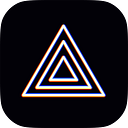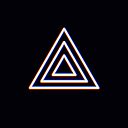[Windows Guide] Tips for using media source in PRISM Live Studio v4
Hello! This is the Prism Live Studio team.
We’ve been receiving inquiries about media sources not playing after adding them in PRISM Live Studio v4, so we’d like to provide some tips on using them in v4.
In Studio Mode, media sources do not play automatically after being added. Here’s a step-by-step guide:
1. Add a media source in the source add window.
2. Select the media file.
3. Method 1:
Uncheck the ‘Restart playback when source becomes active’ option, then click the OK button. This will make the media source play automatically.
Method 2:
If you don’t uncheck the box as in Method 1, after adding the media source, click the ‘Apply’ button in Studio Mode to make the media source play.
Method 3:
To view the media source only in the EDIT screen, add the media source -> click the ‘Stop Media’ button -> click the ‘Restart Media’ button. This will make the media source play only in the EDIT screen.
We apologize once again for any inconvenience this may cause in the process of improving the app, and thank you for using our new PRISM Live Studio Windows app and PRISM Lens app.
* Contact: prismlive@navercorp.com
* Discord: discord.gg/9j7mFY5g9a
* Youtube: youtube.com/@prismlivestudio