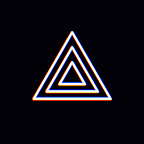[Windows Guide] Tips for using NDI source in PRISM Live Studio v4
Hello! This is the Prism Live Studio team.
We’ve been receiving inquiries about NDI sources not showing after updating to PRISM Live Studio v4, so we’d like to provide the tip on using it in v4.
First, if you want to use NDI source. Two things are required.
- OBS NDI plugin
- NDI Runtime
In PRISM Live Studio v4 version, the NDI function is provided in the form of a plug-in, so if the plug-in is not installed, the NDI source will not be exposed in the source list.
Please refer to the following for detailed instructions.
1) Download the OBS NDI plugin and copy it to the PRISM Live Studio folder.
https://github.com/obs-ndi/obs-ndi/releases/download/4.11.0/obs-ndi-4.11.0-windows-x64.zip
Download the zip file from the above address, unzip it, and copy it to the PRISM Live Studio installation path.
2) Install NDI 5 Runtime. ( https://ndi.video/tools/)
3) Run PRISM Live Studio -> Add NDI source.
4) In NDI Source Properties -> Select Other NDI Device. (Please note that the NDI source and PC must use the same network)
5) PRISM Live Studio main menu -> Tools -> NDI output setting allows you to export the screen of the PC to another NDI device.
So far, we have explained how to use NDI sources.
Unfortunately, due to an issue with our operational personnel resources, it is difficult to frequently check comments left by users on the official blog.
It may be a bit cumbersome, but please send additional inquiries to our representative email prismlive@navercorp.com.
* Contact: prismlive@navercorp.com
* Discord: discord.gg/9j7mFY5g9a
* Youtube: youtube.com/@prismlivestudio