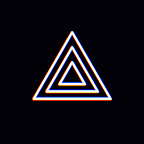[Windows] PRISM Lens v1.0.0 Release
Hi! This is the PRISM Live Studio team :D
We are pleased to announce the release of PRISM Lens v1.0.0 supporting Windows OS.
- What is a PRISM Lens?
- What features does it contain?
- How do I use those features?
So let’s answer your questions right away!
★ The identity of PRISM Lens
PRISM Lens This product can be linked with existing webcam devices and has functions such as virtual background, beauty effect, color filter, and color correction. We plan to add useful features such as many effects and virtual makeup in the future.
As an affiliated product of PRISM Live Studio, it can be used not only in PRISM Live Studio, but also independently in other streaming programs or video conferencing programs.
First, let’s take a closer look at the entire PRISM Lens screen!
What are PRISM Lens 1, 2, 3?
After downloading the PRISM Lens, three virtual cameras named PRISM Lens 1, PRISM Lens 2, and PRISM Lens 3 are registered when running. Each PRISM Lens can select different camera devices to capture and broadcast the screen.
In other words, through the PRISM Lens program, you can link up to three camera devices at the same time and use them in different programs.
Even if you use it in conjunction with a mobile device, you can use it in conjunction with three different mobile devices.
Linkage with camera devices
Currently available camera devices are exposed in the camera device list located at the top right of the main screen, so you can set them in the PRISM Lens 1, PRISM Lens 2, and PRISM Lens 3 tabs, respectively.
TIP: Even if a camera device is not installed separately, you can easily use your mobile phone as a webcam through linkage with a mobile device (Please see below for detailed usage instructions)
Camera device properties
On the right side of the camera device list, there is a Camera Device Properties button. You can set the resolution, FPS, and video format for the camera device you are currently using.
★ Features of PRISM Lens
Virtual background
If you are too bored with only the original background or background removal, you can use the background image provided by PRISM, and you can call and designate your favorite image through the MY tab on the right.
For the image you are using, experience the broadcast with the desired effect through the image blur function on the left, image editing function, and the ability to turn off motion!
Beauty effect
The beauty effect provides three types of models: sharp, cute, and natural, and make it prettier by adjusting the face details and skin values.
Also, you can save the adjusted value as a custom filter and use it right away next time.
Color filter & Color correction
The PRISM Lens provides various color filters, and you can change the screen effect by adjusting values such as gamma, contrast, and darkness.
The selected color filter and color correction are applied to the entire preview screen and transmitted as they are.
Mobile connection
This is a function that allows you to use PRISM Mobile as a webcam through a Wifi connection without a camera device.
As you can see on the mobile connection screen, it’s very easy.
1. Click Mobile Device Integration in the camera device list of PRISM Lens.
2. Check the QR code on the PRISM Lens screen.
3. Install and run the PRISM mobile app and scan the QR code in the CONNECT menu to complete the linkage.
After linking is complete, you can check the connection status on the right side of the preview screen and select the output mode (both video and audio, video only, and audio only).
★ Setting of PRISM Lens
You can make more detailed settings through the setting button at the bottom right of the PRISM Lens main screen.
‘General’ tab
On the General tab, you can view your account information and select your language.
Currently, PRISM Lens supports English, Spanish, Indonesian, Portuguese, Vietnamese and Korean languages, just like PRISM Live Studio!
‘Output’ tab
You can adjust the resolution of each PRISM Lens in the output tab, and the resolution is applied to the preview screen and output at that resolution.
You can set the quality of each PRISM Lens in the quality settings, and the higher the quality, the more resources will be consumed.
★ Exit of PRISM Lens
To enhance program usability, starting from version 1.0.2, when you click the top-right ‘x’ button of the PRISM Lens program, it will minimize to the system tray instead of closing. To completely exit the program, you can refer to the following two methods:
Profile Picture — Close
Click the exit button after clicking the profile picture at the bottom-right of the main screen to close the program.
System Tray Icon — Exit
Right-click the lens icon in the system tray and click the exit button to close the program.
PRISM Lens is not a supplemented app yet, but if you try it a lot and give us your valuable feedback, we will try to provide a better app. thank you!
Unfortunately, due to an issue with our operational personnel resources, it is difficult to frequently check comments left by users on the official blog. It may be a bit cumbersome, but please send additional inquiries to our representative email prismlive@navercorp.com.
* Contact: prismlive@navercorp.com
* Discord: discord.gg/9j7mFY5g9a
* Youtube: youtube.com/@prismlivestudio