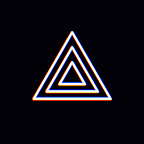[Windows] PRISM Mobile connection guide for PRISM Live Studio v4.0.0
Hello, this is PRISM Live Studio team.
As the PRISM Live Studio Windows app was updated to v4.0.0, we received a lot of inquiries because the mobile connection function has changed compared to the previous version.
Then, we will guide you through the mobile device integration through PRISM Lens in the PRISM Live Studio Windows app.
1. Click the Add Source button to select and add the ‘Video Capture Device’ source
2. Click the ‘PRISM Lens’ button in the sidebar and a notification that PRISM Lens is not installed will be exposed
3. Click the ‘Install Now’ button in Alert to download and install PRISM Lens from the PRISM website
4. Run PRISM Lens and select mobile device linkage from the device list on the PRISM Lens1 tab
5. Connect WiFi and scan the QR code with your mobile device
6. Install and run the PRISM mobile app -> Scan the QRcode in the CONNECT menu to complete the linkage
7. Open ‘Video Capture Device’ properties in PRISM Live Studio -> After selecting ‘PRISM Lens1’ from the device list, expose the mobile screen
8. Stream thr Mobile screen
We apologize once again for any inconvenience this may cause in the process of improving the app, and thank you for using our new PRISM Live Studio Windows app and PRISM Lens app.
* Contact: prismlive@navercorp.com
* Discord: discord.gg/9j7mFY5g9a
* Youtube: youtube.com/@prismlivestudio