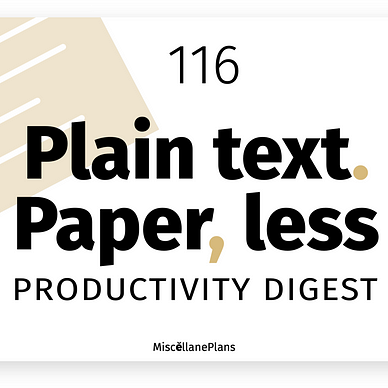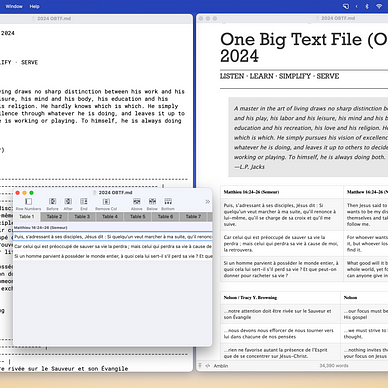PTPL #12: Automatic Obsidian iCloud Vault Backups, to Dropbox
I’m having trouble with the Obsidian Git plugin—can you help?
Welcome to the twelfth in a series of posts documenting my plain text, paper-less, Obsidian-flavoured journey.
Past Episodes live in my PTPL List. Other things I’ve written about Obsidian live here.
Today I’ll be talking about —
- Backups! Wherever your vault lives, you need an extra automated backup (I use Git and Dropbox)
- A browser extension/Obsidian plugin combo that makes it easier to take notes online
- A small update to my weekly log
Productivity Tips and Inspiration
In this piece, Francesco Amighetti tells us why linked note-taking is important:
You have the chance to give voice to unexpressed or unnoticed values, desires, and beliefs, and store them safely. Where before you could see only confusion, now you see clarity.
Jeffrey Webber explains why he believes tags should be a side dish, not the main course of the way we structure our notes.
[N]o matter the process, a system with highly discoverable notes should be secondary to developing your understanding. What we do with that understanding may vary …but no matter what it is, the end goal is the improvement of our Internal Minds.
I saw a lovely example of someone using up the spare pages in their bullet journal, in the Teachers Who Bullet Journal Facebook group. I’m itching to show you a screenshot, but it’s a private group.
The person talked about wanting to start a new BuJo at the start of a new year, but not wanting to waste leftover pages in the old one. Her solution is to write book notes in those spare pages! She takes linear notes, then highlights and writes at angles and in margins. It’s beautifully structured, with controlled elements of chaos.
I love it! No matter how cool your PKM system or how well linked your second brain, you can’t find that sort of accessible, tactile freedom in typewritten notes.
Cool Finds
Text capture
The Fleeting Notes extension makes it easier to get text from the web into your notes app. It has a free tier, or lifetime reduced pricing for early adopters.
- Capture and sync notes anywhere
- Supports links, backlinks, search
- Syncs with Obsidian via a plugin of the same name
- Allows exporting to Markdown
I installed the extension and the plugin, and sync works well. There’s a lot of apparently configurable metadata at the front of each note, but my geek level isn’t high enough (yet) to know how to do that. It’s supremely helpful that the extension automatically grabs the URL of the page I’m taking notes from.
There’s an iOS app, but as a free user it won’t let me be logged in on more than one device at a time.
I’m content to stick with sharing a webpage to the Drafts app in order to capture the URL, and adding my own notes to it before sending it straight to the home of my Obsidian vault in iCloud via a Drafts action.
A fold and unfold assistant
The Creases plugin gives more control over folding sections in your Obsidian notes. It looks useful, but I confess I haven’t used it yet.
Adventures in Obsidian
Automatic vault backups
Presenting the Aut-O-Backup Obsidian plugin — I love love love this!! I had been manually dragging my vault into Dropbox from time to time as a safety measure, but this is so much better. It’s a plugin that does exactly what it says on the tin.
The Obsidian Git plugin doesn’t work for me, and none of my forum searching has surfaced a reason for this. Repository in place? Check. GitHub Desktop app connected? Check. Obsidian plugin pushing updates to my repository at the specified interval? No go.
I really want to find out why.
Sure I can push the changes manually a couple of times a day via the GitHub desktop app, but automation is what I’m after.
Weekly log update (a small one)
Facepalm — it’s taken me this long to figure out how to set up my template so Periodic Notes renders the correct quarter on my weekly pages! My Weekly Log article now contains the correct code in the text, but possibly not in the screenshots.
Task management
I’m on week two of using the Tasks plugin. Still learning the ropes, but enjoying the journey. This week I experimented with having Tasks generate a list of things due on particular days, in the planner section of my weekly log.
Not a Medium member? Get unlimited access for $5 a month, or $50 a year. Here’s my referral link: you pay the same, but I get a small (much appreciated) commission.