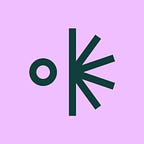Custom fonts are here
Here’s how to use them in Projector
Since we launched Projector, we’ve consistently heard from you, our community, that the ability to use your own fonts is really important to your work. And we can understand — whether you’re crafting pitch decks and presentations, or promoting a new product launch on Instagram, your brand fonts are a big part of the way your message gets delivered.
That’s why we’re excited to announce that starting today, you can now add as many fonts as you’d like to Projector, share them with your team, and use them in any story you create — all for free.
This new feature means you can make 100% brand-approved assets for your organization in Projector, without settling for something close enough — use ’em if you’ve got ‘em!
Beyond that, unlimited fonts means unlimited creativity. For our customers who use Projector to design their own channels, for schoolwork, or just for fun — we know how important custom fonts can be when it comes to your personal projects.
Custom fonts is just one of the many team-focused features that we’ll be rolling out in the coming months. Every upgrade is intended to make it easier for designers and non-design teams to work together more seamlessly.
Ready to get your fonts into Projector? Here’s how it works.
1. Upload your fonts
Your library now contains a Fonts section, where you can upload your fonts by selecting font files from multiple families and uploading them in bulk. Once your fonts are uploaded, you can use them in any story you own. Please note, supported font file formats include .otf and .ttf.
2. Create with your fonts
From a story within the Editor, you can access your fonts in the Font Family picker under the Uploaded section.
3. Share your fonts
You can share your fonts with other people — from teammates, to clients, and other collaborators.
One thing to note — If you’re working on a story created by someone else, and you want to use your font in that story, you’ll need to share your custom font with the story’s owner. However, anyone with edit access to a specific story will be able to use all fonts (uploaded or otherwise) within that story.
You can upload your fonts here. To learn more about how Custom Fonts work, visit the Help Center or send questions to support@projector.com.