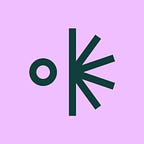How to make stock photography your own
Take your stock game from “Seen it, next!” to “Wait, where’d you get that photo?”
Some stock photos are born beautiful. Others need a little extra love to shine. Last week, we shared our best tips for selecting stock photos that feel less….stale. This week, we’re sharing some of our favorite ways to remix and edit those stock photos — and make them entirely your own.
Here’s how you can use Projector to make clever tweaks so that no one will ever know it’s stock photography.
Fill new space
Have you ever found the perfect stock photo and thought, “Why does it look like I just dragged a random picture on top of my design”?
In Projector your stock photo can be incorporated into a whole visual mise-en-scène without dominating the entire canvas. Draw any shape you want with the Pen Tool and then fill it with your stock media. You can add some depth to any shape with that one stock photo that will round out your design narrative. Stock photos, but make them unique.
Add a tint
An easy way to make common stock photos more “ownable” is to add tinted color overlay. If you’re designing for a brand, this is an opportunity to use brand colors in a subtle and effective way. In Projector, consider using the halftone or color halftone effects to lend your photo some throwback energy. As we all know from Instagram in 2013, a filter always helps.
Blur it out
Sometimes the best stock strategy is about obscuring rather than drawing more attention to it. With the Blur Tool, you can soften any stock photo image to serve as a usable element of your visual context without making it the primary focus. Don’t limit yourself to one stock photo either. Consider creating a mosaic of blurred images for a more diverse effect.
Bulge, pinch, and swirl
When in doubt, just start pulling at creative straws. And by creative straws, we mean to check out the Graphic Effects Library in Projector. The Bulge and Pinch effects can bring some dynamism and motion to your still stock photo, while the Swirl effect sends everything into a whole new dimension. (They’re very fun to play with, so even if you revert back to your original photo, we recommend giving them a whirl).
Add some Giphy stickers
Liven up a flat-feeling image by adding some much-needed motion to the mix. In Projector you have unlimited (free) access to millions of GIFs and stickers from Giphy. Add them to any design, helping to bring more energy and playfulness to whatever you create.
Set as background
We search for a stock photo imagining that we’ll plop it right into our design and all will be well — but some stock photos were born to be background players. In Projector you can set your photo as a background with the click of a button, providing a whole new perspective to (what you thought) your design would be.