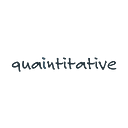Setting Up a Data Lab Environment — Part 3 — Bashing and composing
[Post is also available at quaintitative.com]
We used two scripts initialize.sh and docker-compose.yml to help us serve Jupyter notebooks from AWS in the part 2 of this series.
Now, let’s explain how these two scripts work.
Bashing
First, the bash script — initialise.sh.
Bash scripts are codes that can be run in the terminal shell in a Unix/Linux environment. initialise.sh helps us install, set the necessary permissions and create some folders.
We first update the environment we are in. sudo is used to allow us to undertake updates/installation as an admin. We also install tree to allow us to visualise folders as a tree.
# Update
sudo apt-get update
# Install tree
sudo apt install treeNext, we install Docker.
# Download and install docker-compose
sudo curl -L https://github.com/docker/compose/releases/download/1.15.0/docker-compose-`uname -s`-`uname -m` > docker-compose
sudo mv docker-compose /usr/local/bin/docker-compose
sudo chmod +x /usr/local/bin/docker-composeAnd create some directories.
mkdir docker
mkdir docker/jupyter
mkdir notebookAnd restart.
sudo rebootComposing
Next docker-compose.yml.
This barely scratches the surface of what Docker can do. But it’s good to start simple.
version: '3'
services:
jupyterone:
image: jupyter/tensorflow-notebook
ports:
- "8888:8888"
volumes:
- .:/home/jovyan/workWhat we are doing here is to ask Docker to start a container named ‘juryterone’, using the image ‘jupyter/tensorflow-notebook’ pulled from Docker Hub. We then connect the 8888 port in the container to the AWS EC2 instance’s 8888 port. The current folder we are in is also mapped to the folder ‘/home/jovyan/work’ in the container.
And that’s it. Pretty simple isn’t it?