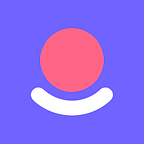The Quppy Team is frequently asked the same question from its users all around the world: what are the main ways to top up the Quppy IBAN account? As nowadays there are lots of local and global financial solutions, we would like to propose the most convenient and fast ones in this very article and expose the whole range of topping-up facilities for you no matter the amount you want to transfer to your Quppy account.
There are three ways to top up your Quppy account. The first method assumes that the owner of the wallet has an account with one of the European banks. More precisely, the sending bank should operate in a single Euro Payments Area (SEPA), which includes 35 European countries. At support.quppy.com, you can find a detailed list of countries as far as find out how IBANs differ in these countries. The holder of such an account can transfer funds to the account opened inside Quppy wallet, since the account in the wallet is assigned an IBAN. This will result in an interbank euro transfer within the SEPA area.
How to find your IBAN inside the Quppy Wallet application? After downloading the mobile application and confirming the email address, it is necessary to pass verification. To do this, click on the Euro line on the main screen. The program will immediately offer to open a wallet in this currency and come up with a name for it. After that, on the main screen, instead of the line “Euro — open an account”, a new wallet with the name assigned by the client will immediately appear. Then there are two options: you can go into this wallet from the main page by clicking on the line with the name and on the button “Top up balance”; or click the button at the bottom of the screen with the “+” top up sign and select the euro wallet in the drop-down list. On the “Top-up” page, IBAN, SWIFT (often called the BIC code), last name and first name of the account holder will be filled in. When you click on IBAN, the account number is copied to the buffer.
The second method involves the availability of funds in Bitcoins or Litecoins connected to the Quppy application. It is enough to convert between crypto and euro accounts by clicking on the “Exchange” button at the bottom of the screen.
The third topping up method assumes that the wallet owner does not have accounts in European banks or free bitcoins, but only a euro in the account in a non-European bank< for example, in a Russian one. In this case, it is advised to install a third-party application for transferring funds such as Transferwise, Payoneer, or any other similar service. Please find below an example of how to transfer euros with Transferwise. After installation, the user is waiting for registration in the program and confirmation of the phone number by SMS code. After these procedures, you need to open an account (the “Open a balance” command) in euros. The new account will appear as a square icon with a currency sign and the amount of 0.00 euro. By tapping on the icon, the client proceeds to manage the account. Here you need to click on the “Add” button, this will allow you to choose a method of topping up your account. Since Russian banks operate outside of SEPA, there are two options: account, credit or debit card. At this stage, the system notifies you of the commission and asks to indicate the amount of top up. Thus, before sending funds from his/her card, the client sees the total amount debited, including all fees. Then follows the standard procedure of confirming the payment in process by a SMS code from the card issuing bank (for most banks). The transferred funds appear on the Transferwise account almost instantly. If selecting a transfer from the account, the client will be informed of the details for making the SWIFT transfer. Now the money can be transferred to theaccount inside Quppy Wallet. To do this, click on “Transfer” in Transferwise, go to the “Local” tab or change the recipient’s account currency to euro and indicate the transfer amount. The system will once again notify you of the commission and indicate its amount. Here the client has a choice of the commission payment method. By default, a fee is charged from the Transferwise account. Thus, if the client wants to transfer the entire amount available on the account, it will decrease by the amount of the commission. There is an option to pay this commission with your card. After clicking on the “Continue” button, you must select “Transfer to yourself” in the appeared menu and paste Quppy IBAN address. After confirming the payment, the system asks to confirm the method of debiting the commission. Again, it is necessary to indicate “Balance”, which means that the commission will be debited from your Transferwise account. The final confirmation of the payment takes place by fingerprint or FaceID. This payment will not come instantly, such transfers are made within one day as indicated by the system after the payment is sent.
Web: quppy.com
To download Quppy app: quppy.net/getquppy