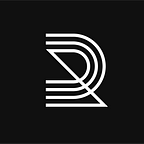Trezor Integration Update
Trezor how-to
Published in
3 min readOct 3, 2018
Trezor fans, we’ve heard your requests! Recent updates allowed us to integrate support for Trezor Hardware Wallet to our platform. In addition to MetaMask and Ledger, we are thrilled to now support wallet-to-wallet trading with Trezor on Radar Relay.
How to
Connect your Trezor
- Connect your Trezor hardware wallet to your computer.
- Enter your PIN to unlock your device.
*If this is the first time you’re connecting a Trezor wallet, a pop up may appear leading you to install Trezor Bridge, which facilitates the connection between your Trezor and your internet browser.
Get set up
- On the Radar Relay app, open the wallet drawer.
- Select the Trezor radio button at the bottom of the drawer.
- Follow the instructions that appear.
Use your Trezor
- Once you’re set up, use the dropdown to set which Trezor address you want to use.
- You should now see your token balances in the wallet drawer.
- Transactions will now be completed or canceled on your Trezor.
Completing a transaction
We will use enabling a token as an example.
- Click the enable toggle next to a token.
- Choose the gas price you would like to use with the slider that appears and click the create transaction button. If you aren’t sure what gas price to use visit https://ethgasstation.info/ and look at the recommended gas prices.
- Confirm the transaction on your Trezor.