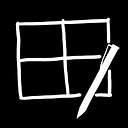File Storage in Teams and SharePoint
Have you ever asked yourself where to store a file? Should you store it in Microsoft Teams? Should you store it in SharePoint? When should you choose one or the other?
Here’s the Pro Tip: Files that you store in Teams *are* stored in SharePoint automatically. You really don’t have to (or get to) choose.
If you are working in a channel inside of a Microsoft Team (and you can’t be working in Teams unless you are working in a channel — go ahead and try it — I’ll be right here when you get back), then there are a couple of things that you can rely on automatically.
The first item that you can rely on to be there is a Files tab in that channel, where you can store things.
The second item is that there is a SharePoint site that is backing up the Team you are working in. The knowledge that there is a SharePoint site behind every Team that is created leads you to an entire set of other assumptions. For example, there is a Document library in that SharePoint site that is called Shared Documents.
and the magic is that for every channel that you create within a Microsoft Team, a folder with that channel name is created within the Shared Documents document library.
This is where the Files that you place into the channel files tab are stored.
This means you can:
- synchronize those files to your devices using Microsoft OneDrive for Business.
- find those files using SharePoint search and other applications, such as Office 365 Delve, that leverage the Microsoft Graph, because your files are being indexed.
- Quickly find and open recently used documents from your Office 365 Home page because the Microsoft Graph.
- Refer to and share those files in SharePoint News articles on the SharePoint side,
- or refer to and share those files with other members of your organization using Microsoft Teams on the Teams side.
- Trust that SharePoint and Team permissions are being respected when guest users are invited into your Team or into your SharePoint site.
- etc.
Store your files in Teams or in SharePoint. You may only have to save them once!
It is easy to find the SharePoint site that is associated with your Team — from the ‘3-dot menu’ in any channel title bar, select “Open in SharePoint” and the associated SharePoint site will open in another tab.
Enjoy your Office 365 Tools.
Originally published at o365toolman.com on June 27, 2018.