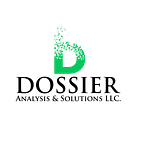7 Easy Steps to Craft Professional KPIs in Power BI
Key Performance Indicators (KPIs) are the cornerstones of data-driven decision-making. They translate complex data into bite-sized metrics that effectively communicate progress toward your goals. Power BI empowers you to create impactful and professional KPIs to impress stakeholders and drive business success. Here’s a 7-step guide to get you started:
1. Define Your Goals:
The foundation of any KPI is a clear goal. What are you trying to achieve? Examples include increasing sales by 10%, improving customer satisfaction by 5%, or reducing operational costs by 2%. Once you have a well-defined goal, you can identify the data points that best reflect progress towards achieving it.
2. Select the Right Metric:
Not all data points are created equal. Choose a metric that accurately represents your goal and is measurable over time. Here are some common KPI metric types:
- Count: Useful for tracking quantities (e.g., number of sales, website visitors).
- Percentage: Ideal for measuring progress towards a specific target (e.g., customer retention rate, market share).
- Average: Effective for summarizing data sets (e.g., average order value, average customer support resolution time).
- Ratio: Compares two related metrics (e.g., conversion rate, return on investment (ROI)).
3. Leverage DAX Functions:
Power BI’s DAX formula language unlocks powerful customization for your KPIs. Here are some examples:
- Calculate Year-over-Year (YoY) Changes: Use DAX functions like DATESYTD and CALCULATE to compare current performance to the same period in the previous year.
- Set Targets: Create a calculated column or measure to define your target value for the KPI.
4. Tailor KPI Formatting:
Formatting plays a crucial role in effective KPI communication. Use conditional formatting to visually highlight positive or negative trends. Employ icons or color-coding to enhance readability and impact.
5. Context is Key:
Don’t present KPIs in isolation. Provide context to help viewers understand the bigger picture. Include additional visuals or brief narratives to explain trends or outliers.
6. Leverage Drill-Down Functionality:
Power BI’s drill-down capabilities allow users to explore the details behind a KPI. Configure your KPI to link to underlying reports or dashboards, enabling deeper analysis when needed.
7. Share and Monitor:
Don’t let your KPIs gather dust! Share them with relevant stakeholders through dashboards or reports. Regularly monitor KPIs and adjust strategies based on insights gleaned from the data.
Bonus Tip:
Maintain consistency in your KPI design to create a cohesive and professional look across your reports and dashboards. We’d be dropping a professional KPI series soon for detailed guidance on KPIs. Stay tuned.