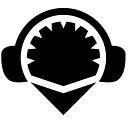Remix Release v0.50.0
The Big News
- Pin a plugin to the new right side panel
- QuickDapp for making a basic, usable front end for contracts
- ‘Zksync-ethers’ NPM module supported in js/ts scripts
- Solidity compiler version set to v0.8.26
New Right Side Panel to Pin Plugins
Previously, Remix only featured a Left Side Panel, the Main Panel and the Terminal. Now, when you click on the ‘click to move plugin to the right side panel’ icon, the active plugin in the Left Side Panel will move to the Right Side Panel.
Like this:
Great for LearnEth Tutorials and the Debugger
When using LearnEth in the Right Side Panel, you won’t need to flip back and forth between tutorial instructions and interacting with the tool itself.
Read on the right. Do your work on the left.
When placing the Debugger in the Right Side Panel, you can load another plugin on the left while you debug.
Moving back to the left
To bring a plugin back to the left side, click the ‘click to return plugin to the left side panel’ icon.
QuickDapp: Making a Basic Front End to a Contract
For you hackathon hackers or anyone else who may want to quickly make a basic front end, check out this new plugin…
After deploying a contract to a public network, when you open a contract to see its functions, you’ll now see an edit icon.
Clicking the edit icon will open up QuickDapp in the main panel.
Instructing your users
Here you can title your DApp and give the user some instructions, or not, your choice. You can show as many functions as you want, and give each function a title and instructions (both optional).
Using Natspec instructions
If you have NatSpec instructions written into your contracts, you can now have QuickDapp grab them and put them into the instructions in the front end of your DApp. This is done using the ‘Use Natspec’ switch on the QuickDapp Admin section.
Positioning functions
You can also drag the contract’s functions into any order you like, and drag them into different columns.
Preparing for front end deployment
DApps made with QuickDapp get deployed to Surge.sh, a service that is free for a basic level of use.
If you don’t have an account with Surge, the email and password you input will register you with an account. This combination will act as a future log in as well.
After log in, you choose a unique subdomain on Surge.
Theming and sharing
You can choose a color theme for your DApp using one of the Remix themes, and add some social media icons to share your DApp on social networks.
When you click the Deploy button, if successful, you’ll get a green card below it showing the URL of your Dapp.
You may need to scroll down in the main panel to see the green success card.
Let’s see what a sample DApp looks like after deployment:
Try it out and let us know what you think!
Thank You, Dear Remix Users
Please report any problems you find in Remix. And, as always, please send us any suggestions about changes you’d like to see in Remix, or any functionality you think would be useful to add.
Join our Discord server for community support. Or, send us an email at remix@ethereum.org!