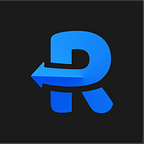Create URL shortcuts for JIRA projects ?
Many a times we struggle with browser auto-completing URLs for us which may be different than desired URL we want to open. Sometimes, we bookmark urls just to put another URL in the ocean of bookmarks category which is never opened again at least by finding within bookmarks.
In this article, We are going to help you save some keystrokes and make you more productive. You can use Requestly to setup your URL shortcuts and just type shortcut in browser to open the page. You can use a meaningful shortcut which you can relate to your URL later on easily.
Example 1: Lets create URL shortcuts for HBASE JIRA project here.
Step1: Install Requestly from Chrome Store
Step2: Click on + (Add Icon) in toolbar and select Redirect Rule
Step3: Enter Name, Description as you like
Step4: Source: Url Matches (Regex) /q=HBASE-([0-9]+)/gi
Step5: Destination: https://issues.apache.org/jira/browse/HBASE-$1
Step6: Hit Save button
Now, Open a new tab in chrome and type HBASE-1000 and see how it takes you to your project Url. Please note you can replace HBASE with your project name and follow the project url accordingly. HBASE is just used as a reference here.
Similarly, you can setup rule for your Github, Gitlab and any other project management software.
Please note that you can use the same technique to setup URL shortcuts for any other websites as well. Feedback is appreciated.