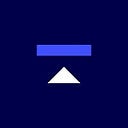Funding Your Choice Account with Choice Mobile App
There are three general ways to add funds into your Choice account using the Choice mobile app, below they are outlined with step by step instructions.
If you’re looking for how to fund your account on web app, go HERE.
Contribution — if you want to start fresh with cash.
- Login to your Choice account
- Click on cash available
- Click on deposit
- Choose your bank account and click next
- Type in the amount you want to deposit and click preview deposit
- On the next screen click confirm deposit
Transfer — if you’re looking to move funds from an existing IRA.
- Login to your Choice account
- Scroll to bottom of portfolio screen and click start a rollover or transfer
- Scroll to bottom of next screen and click on Transfer your IRA from another provider
- Fill out the transfer form and submit
Rollover — if you have a 401(k) or Employer Sponsored plan you are ready to move.
- Login to your Choice account
- Scroll to bottom of portfolio screen and click start a rollover or transfer
- On next screen click on Start a 401(k) rollover
- Fill out the rollover form and submit
None of the prior or related text is offered as or meant to be considered financial advice. Kingdom Trust is an independent qualified custodian under the Investment Advisers Act of 1940, as amended, and 26 USC 408. Kingdom Trust is registered and regulated in the state of South Dakota and does not provide, promote, endorse or sell investment products and does not endorse or promote any individual investment advisor or investment sponsor. The information provided here is intended to be educational and informational in nature and should not be construed as anything else.