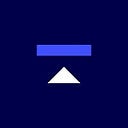Funding Your Choice Account with Choice Web App
As mentioned in the previous post in this series about how to open your Choice Account, you can fund your Choice Account with a contribution, transfer, or rollover.
Contribution — if you want to start fresh with cash.
- Login to your Choice Account
- Click the “Fund Account: Continue” button located in the middle of your screen
- Click on the “add a Bank Account” button, and you will be given instructions for how to link your bank account to Choice (via Plaid)
- After you follow the steps, you will see your bank account listed on the bank accounts tab and a blue deposit button will appear — click on that and choose how much you want to deposit!
- To make a deposit after the first time of hooking up your bank account, navigate to the menu in the top right under your name, scroll down and click on bank account, then use the deposit button next to your bank account.
Now you can deposit whenever you like — just remember, there are limits to how much you’re allowed to contribute each year. Depending on your bank, your connection will ‘expire’ from time to time, so don’t be alarmed if you are asked to re-link.
6. If your bank is not listed as an option on Plaid and you still would like to make an ACH deposit, use this form.
Transfer — if you’re looking to move funds from an existing IRA.
- Start by filling out this form. You will be asked for your Name, Email, and Kingdom Trust Account Number. This number can be found in the upper right-hand corner of your Choice dashboard after you log in.
- After you fill out this form, you will receive an email containing a unique link to continue the transfer process.
- You will be asked for your; Name, Date of Birth, SSN, Choice/Kingdom Trust Account Number, Address, Phone Number, and what type of Choice/Kingdom Trust Account you have. *This is asking what type of account, not which digital custody plan you are using, so the answer to this questions is Traditional, Roth, Sep, etc.*
- Next, you will need to provide information about your releasing custodian — or where your funds are coming from. While it’s not required, listing the corporate address and phone number of your current provider can help smooth the process, especially if you are currently with a lesser-known custodian. You will also need to have the account number from your releasing custodian and your most recent statement handy.
- After that, you will give us the transfer instructions. Start by re-entering your name and account type. Then you will need to list out each asset you are transferring. While this may feel repetitive, it is important to include everything you want to transfer over & be sure to indicate whether or not you are transferring precious metals. Don’t forget to let us know whether you are doing a partial transfer, or transferring all of your funds to Choice and closing our your old account. *Some clients choose to close out their positions, transfer over cash, and purchase the assets they want once their Choice account is funded.*
- All that’s left is to read the disclosures and sign your name! Check your inbox for a confirmation email with a copy of your transfer form.
*Transfer Tip: List out every asset individually on separate lines. If you need additional lines, use this form, and email it into info@kingdomtrust.com along with completing the transfer form.*
We will begin working with your current custodian to ensure your funds are transferred securely. Please be patient, as not all custodians are happy that you are moving your money elsewhere — refer to HERE to see how long the process will take with your custodian. Don’t hesitate to use use the live chat inside Choice App to stay in touch with support.
Rollover — if you have a 401(k) or Employer Sponsored plan you are ready to move.
- Start by opening a Choice account because you will need your Choice account number and account type throughout the process
- The difference between a rollover and a transfer is whether the money is moving from an employer sponsored plan. So whether the funds are in a 401(k) or in an IRA, if it’s an employer sponsored plan you must follow the rollover instructions.
- When your Choice Account is set up, click on the rollover link at retirewithchoice.com/funding and also know if you are doing a direct rollover or an indirect rollover where you have 60 days to make your deposit and the funds come to you before coming to Choice. If you are unsure of which path you are taking ask your current custodian when you are filling out their rollover instructions
- The rollover funding form from the Choice side will ask you for your name, your Choice account number (found in the top right of your dashboard), and the amount you are depositing. Then the only other thing you need is your method of delivery which is check, ACH, or wire.
- You need to work directly with your plan administrator to complete the rollover and delivery of assets to Choice/Kingdom Trust. Depending on the rollover type and method of delivery, this may require account holder’s to physically mail a check to Kingdom Trust. Be sure to send this check to the correct address depending on your shipping method.
Final tip for making sure you experience a smooth rollover is to stay in constant contact with the Choice service team through the web app live chat and also stay in contact with your current custodian to make sure you are filling out everything that they need as well.
None of the prior or related text is offered as or meant to be considered financial advice. Kingdom Trust is an independent qualified custodian under the Investment Advisers Act of 1940, as amended, and 26 USC 408. Kingdom Trust is registered and regulated in the state of South Dakota and does not provide, promote, endorse or sell investment products and does not endorse or promote any individual investment advisor or investment sponsor. The information provided here is intended to be educational and informational in nature and should not be construed as anything else.