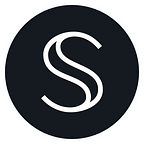In this article, you will learn how to use Secret Tunnel to bridge assets from popular networks so that you can enjoy the benefits of privacy on Secret Network.
This guide uses Binance Smart Chain as an example. However, the process is the same for any of the networks that are supported including Polygon, Avalanche, Ethereum, and many more.
What you will need
- A wallet with Binance Smart Chain enabled. We will use Metamask but you can use any compatible wallet.
- A wallet with Cosmos SDK networks enabled. We will use Keplr but you may substitute with any compatible wallet.
- You need some BNB (or the gas token of the desired network) in your originating wallet (in our case Metamask) for gas fees
- You need some SCRT in your Keplr wallet for gas fees on Secret Network in order to make your first transaction. If you need help funding this privately check out this tutorial on creating a private wallet.
BRIDGING YOUR ASSETS
1: Connect wallets
- First, we will go to tunnel.scrt.network and connect our wallets.
- When you see the pop-ups, click approve to connect MetaMask and Keplr.
2: Set the networks
- On the left side, where it says “From”, you will choose the “origin” network that you wish to bring assets from.
We will select Binance from the drop-down. When you see a popup to confirm changing the network in Metamask to Binance, click “Switch network”.
- On the right side, where it says “To”, you will choose the destination network, which will be Secret Network.
3: Choose an asset.
- Under “asset to transfer” we will select USDC and enter the amount we wish to bridge over.
4: Verify information.
- In the middle of the page, you will see 2 addresses, make sure the addresses are correct.
The top one is the address from Metamask, the origin address.
Below that you want it to show the destination address from Keplr, the destination address.
- Review the “Info:” message that will tell you how much the bridge fee will be, the estimated time for the transaction, and the maximum amount which can be transferred.
- Once you have confirmed all the details, you will click the checkbox that says “I approve that all information above is correct”.
5: Transfer the assets.
- Click the transfer button at the bottom of the screen.
- Click Confirm on the pop-up for Metamask
- Wait for the transfer to process and once it finishes, you will see the success message in the info field.
6: Check your balance.
- The assets that are bridged are automatically converted to SNIP-25 tokens, which means they are private by default. You must have a permit or viewing key to see the balances.
If you do not already have a permit or viewing key enabled, the bridge should generate a popup to generate one automatically.
If you do not see a popup to generate a permit, you can create one manually. First, set Secret Network to the origin network. Do this by clicking the two arrows between the network fields, and then click the refresh icon next to “balance”.
- You can check your new balance in your wallet, it will show as saUSDC.
We hope this tutorial helps you in your journey to stay private in Web3. If you found it valuable, please share it with others who are learning how to use the Secret Network.
Follow our channels for more!
Do you care about privacy for Web3? That’s our mission at Secret Network. Follow us on socials and join the Discord community to stay up to speed with the latest in content, announcements, and more!