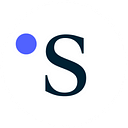DeFi Apps Onboarding Guide
Setting up MetaMask Wallet
Test-Pilot Check-in
MetaMask is a Web3 standard crypto wallet, and this article will explain how to install the wallet in your web browser and set up crypto wallets.
In this guide series, we’ll use the following environment.
- MacOS X
- Google Chrome
Goto MetaMask official website and download the browser extension wallet.
Download MetaMask ‘wallet’ using the Google Chrome web browser.
Add MetaMask as a Chrome Extension application.
Let’s set up a new browser-based crypto wallet.
Click the ✅ checkbox to click ‘Create a new wallet.’
We recommend securing your wallet by writing down the Secret Recovery Phrase provided.
Once you have written down the Secret Recovery Phrase, ensure it is correct.
Congratulations! Your MetaMask wallet is created, and and you can now manage your wallet addresses within your browser. Note that MetaMask locally stores your encrypted information in your browser and never sends your sensitive data to the internet.
Your first crypto wallet address, Account 1, is created.
By default, Ethereum Mainnet is a chosen network to interact with the Ethereum blockchain.
Note that the same address (and the secret phrases i.e. private key) will be used for multiple networks. So please don’t share the private key, even if your intention is to use it solely for the test net.
For testing purposes, we want to switch to another test network. To see it, click the ‘Show/hide’ link.
You can toggle ‘Show test networks’ to ON.
Now you can see several test networks. We use the ‘Sepolia test network’.
You can see ‘Sepolia test network’ is selected.
To access MetaMask for different web apps efficiently, it’s recommended to ‘Pin’ the MetaMask browser extension with the icon on the top right area.
Once you pinned MetaMask, you can check the current network selection, connection status, address name and addresses, assets, and activity history.
You can see that the Sepolia test network is selected.
Right of the network is a coloured icon unique to your address. You can click it to configure the account information. Also, you can create another fresh account to switch between multiple addresses.
Let’s make another wallet address. Just click ‘Create account’.
You can rename the account now or do it at any time later.
Your new account has been created. You can manage multiple accounts at the same time using your single password for the MetaMask browser wallet.
Let’s change the account name from Account 2 to something meaningful. Click the coloured icon and select ‘Account details’.
You can click the pencil ✐ icon to change.
We’ll use this account for lending testing so just name like this for example.
Once it’s done, you can see the new name in MetaMask.
Click the coloured icon and see how easy it is to switch between accounts if you have set up multiple accounts.
Step-by-Step Guide Series
DeFi Apps Onboarding Guide
This guide will walk you through the steps you need to take to start using DeFi apps. You’ll learn how to set up your MetaMask wallet, connect it to DeFi apps, and get test ETH from Sepolia faucets.
- Setting up MetaMask Wallet (This Article)
- Connecting Your Wallet
- Getting Test ETH from Sepolia Faucets
Secured Finance User Guide
This guide offers a concise walkthrough of the platform, covering key aspects from preparing test tokens and managing collateral to executing transactions. It also delves into advanced trading strategies that are unique to Secured Finance.