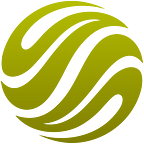How to configure WMS using Sentinel Hub service
You can observe the data either within our cloud GIS application, Geopedia, or through your favorite GIS application (e.g. QGis, ArcGIS, OpenLayers or others) using WMS.
Bellow are short instructions how to import Sentinel WMS layer into QGIS:
1. Open QGIS and go to on Layer ‣ ADD Layer ‣ Add WMS Layer.
2. In the Layers tab, click on New.
3. Enter connection details, use Sentinel WMS url “<WMS URL>” (contact us to get access; for topographic maps you can use one of the OpenStreetMap services, such as http://ows.terrestris.de/osm/service)
4. Next, click on the Connect button to fetch the list of available layers.
5. In the Image encoding section, you need to choose an image format.
- For imagery layers, JPEG is usually a good choice. Change the Layer name if you wish and click Add.
6. Set the desirable Coordinate Reference System. For this tutorial choose WGS84 / Pseudo Mercator. Sentinel WMS service currently operating in the popular web mercator coordinate space (EPSG:3857), with the 13 Sentinel-2 bands available as “B01” through “B12” (with “B8A” following “B08”) layers.
7. You will see the Sentinel layer loaded in the QGIS canvas. If the layer is not visible at the current map scale, zoom in to increase the scale of the map — the visualisation is limited on the lower level (cca 1:800.000) and on the upper level (resolution of the Sentinel-2 satellite).
One of the following special product layers may be requested:
- TRUE_COLOR
- TRUE_COLOR_ENHANCED
- FALSE_COLOR
- NDVI (discrete colored levels)
- NDVI_GRAY (continuous)
- EVI
In addition to either a list of band names, or one product name, one or more of the following additional layers can be used:
- OUTLINE — to draw the outline around areas of the granules, that contain valid data
- DATE — to draw the dates of the granules
- ID — to draw the IDs of the granules
Originally published at sentinel-hub.com.