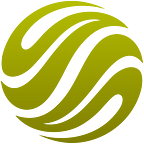New season, new features — focused on data transparency and quality
Summer is over but there were not many vacation days this year. We were busy listening to feedback from our users. So many great ideas, and we are working hard to put all of them in operation soon. There is one common message, being repeated over and over again — it matters a lot to have control over what happens with data from the source to when it gets to their applications. There are many that are not happy with simply “images”, they want bits of information, some sensor reflectance, some NDVI values, etc. Due to Sentinel Hub being based on on-the-fly processing of raw data, we do actually have full control over what is happening in the process. However, to give this control to users, we had to completely revamp the process, redoing most parts of our code. The work is done and as a side effect it also better supports non-Sentinel data sources.
Full control over data distribution
By defining a style parameter, users can now choose amongst several options for representing the data, depending on the type of the layer.
For composite layers:
- “RGB” and “RGB Advanced” with additional adjustments such as gamma correction, gain and offsets or even band-specific color balance;
- reflectance — satellite output, stretched to the full range of the output image format, e.g. 255 for 8-bit, 65.535 for 16-bit GeoTiff, etc.;
- sentinel digital number — as raw as it gets, with values from 0–10 000.
For single band values:
- several color ramp options (greyscale, red temperature, green/white, etc.);
- reflectance and sentinel digital number (as above).
For indices (e.g. NDVI, EVI, etc.) similar to “single band values”, with an additional option to return raw index value as a binary 32-bit float.
Users are always able to configure their favorite visualisation of any combination of bands.
With all these options, users are now able to fully control how they want to get the satellite data — either ready to be visualized on the screen or as raw data that can be processed further using various GIS programs.
Large area previews
When setting up the service, we focused to high-resolution scales as we thought everyone is interested in getting as much detail as possible. However, observing user patterns we noticed that many wants to zoom out. Due to technical limitations this resulted in message “The bounding box area is too large! Please zoom in.”, which is not what users were looking for. We sat behind the desk and did some further optimisations, tapping into “previews’, which are distributed by ESA. By doing that, we were able to extend the area being processed at once significantly so it is now possible to preview almost whole Europe in a matter of seconds. Images bellow show an example above Cairo, Egypt. If a user wanted to do it by herself, she would need to download 57 products (more than 200 GB of data). Using Sentinel Hub shortens this process significantly!
Important: to enable this functionality, go to the Sentinel Hub Dashboard, choose the desired configuration and its layer, and use the Advanced layer editor for changing the preview mode. Click the “?” icon for further assistance, if needed, and change the “previewMode” to “EXTENDED_PREVIEW” as seen below.
Advanced color balance setting
It is extremely difficult, if not impossible, to configure color balance of the data around the globe due to many parameters, that affect it — various atmospheric effects, land cover, seasonal changes, etc. Atmospheric correction and DOS-1 filters help a lot, but there are cases, when user wants to focus to specific elements, which are generally unremarkable (e.g. bright buildings on desert land). We have added support for detailed configuration of color-balance to the styling of specific layer (described above) so that one can tweak the style to the finest level of details setting gain, offset and gamma, along with atmospheric correction. For RGB Advanced styling one can edit the image visualization curves with the input histogram available for assistance.
Users can use these configuration options when exporting a single image within Mosaic generator, or apply it on the whole layer in the area of their interest.
New products
The upgrade brings new products which can be used in your applications. We’ve extended them with new color composites, indices and different metadata. Their calculations have been harmonized and double-checked to ensure that correct values are returned and that all the adjustments behave properly. See complete overview of EO products.
Upsampling, downsamplin
Different bands have different resolutions. This is why we introduced options to fine-tune the upsampling or downsampling for each layer. Upsampling is applied when zoomed in beyond the original sensor resolution (e.g. 10m/pixel for bands 2,3,4 and 8 of Sentinel-2). Downsampling is applied when viewing large areas. There are 3 options available for use:
- Nearest Neighbour (default)
- Bilinear
- Bicubic
WMS Feature Info
We now support WMS Feature Info that returns input band values and/or index values at a selected point. This can be used for creating plots of NDVI values over time ranges (e.g. NDVI over the previous year).
Miscellaneous
Aside from these main features there also some others worth mentioning:
- Croatian CRS: We added support for the Croatian national grid: EPSG:3765.
- British CRS: Support for British National Grid EPSG:27700.
- RAW Image Output: You can now output your images in 8-, 16- and 32-bit float formats.
- Capabilities styles: WMS Capabilities now includes all styles for easier integration into GIS applications. If no style is set, the default will be rendered.
Want to try it? Visit Sentinel Playground and play with all settings!
Interested in using our WMS? Contact sales
We’re still hiring! Jobs at Sinergise
Originally published at sentinel-hub.com.