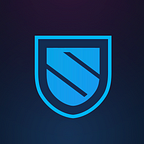Sentinel Cøsmos Based Mainnet Wallet & Staking Guide
This is a step-by-step guide for setting up wallets and staking Sentinel’s token written by @johnniecosmos. (Please Note: This article was last updated on August 5, 2021)
I. Introduction
On the 27th of March 2021, Sentinel will be migrating from Ethereum to the Cøsmos ecosystem, making a giant leap forward towards a sovereign, interoperable, scalable & sustainable future.
Dual Source of Income
Holders of Sentinel’s $DVPN token will be able to generate income from two sources:
- Staking to secure the Network.
- Shortly after mainnet, the Work Token implementation will distribute 20% of all node host revenue generated across the network to token holders.
The Sentinel economy consists of:
1. A network of independent dVPN applications monetizing through fiat and crypto
2. Community node hosts receiving payments in crypto
3. End-users paying in fiat or crypto
4. Sentinel token stakers accruing a % of the fees paid to all node hosts
Sentinel is not a single dVPN but a network of autonomous and independent dVPNs that are each responsible for their own customer acquisition and branding strategies.
Check out the Velocity dVPN, the first dVPN built on the Sentinel by a 3rd party developer.
If you need to find out more about the token economy and vision of Sentinel, you can find out more information on the White Paper here:
This guide will focus on staking $DVPN. In the following passages, we will be providing instructions on how to set up wallets and how to stake on the network. Sentinel’s token is a delegated proof of stake token running on Cosmos SDK/Tendermint Core.
More specifically, below there are guides covering staking with:
- Sentinel Native wallet (Part II)
- Cosmostation Wallet for iOS and Android (Part III)
- Keplr Wallet (Part IV)
- Ledger (Part V)
On Part VI there is a section covering commonly asked questions from people who delegate on Sentinel Network.
II. Wallets & Staking: Sentinel’s Native Wallet
This part is divided into two sections:
Section 1: Information about setting up Sentinel’s native Cosmos wallet.
Section 2: Step-by-step on how to delegate to validators and withdraw rewards through the native wallet.
Soon enough more wallets will be added including Cosmostation and Keplr. Once they are added, the guide will be updated.
Section 1: Setting up Sentinel’s Native Wallet
**Important Note: You can use the same mnemonic you used for the Sentinel Turing Testnet Wallet in the current mainnet wallet. Always save the mnemonic that you generated the wallet with.**
Creating a Sentinel Account Address
Download
Depending on your desktop’s OS please download your wallet from the following source:
https://github.com/sentinel-official/desktop-client/releases
Startup Troubleshooting
While Windows PCs or Mac computers might inform you that this application is not safe to run, it in fact is. It is informing you of this due to the application being hosted on github.
You can verify that the application is signed. This troubleshooting will be fixed so as not to deal with pop-ups in the next version.
In Mac, you can verify the signature in Terminal: codesign -dv — verbose=4 /Applications/Sentinel.app
- Mac
If you are seeing this popup, click the ‘Show in Finder’ button. It will open Finder with the Sentinel application selected. Right-click on the Sentinel application and click on ‘Open’
It will show a popup similar to this. Click on the ‘Open’ button again. This will start the application.
- Windows
Windows might block the Sentinel desktop client from starting on your PC. If that happens, click on ‘More info’ and then click the button ‘Run anyway’
Open
- Open the downloaded application by clicking on it
- Sentinel client manager will start running in the background
Authenticate
- Enter application authentication password; here input: admin
- You have to enter this a password every time you open the application
- Click on the Login button
Configure
- Not necessary: modify any configuration (not recommended, only if you desire to change the default configurations)
- Click the Save button
Create Account
- Create a new account name and new account password — Be sure to save these somewhere secure
- You will be asked for a MNEMONIC, please leave this section blank
- Click on the Create button
Account Information
- Copy the account address and Public Key
- Download the Mnemonic phrase or write it down
- Save the Mnemonic phrase securely; this is the only thing needed for the recovery of the created account
- Scroll down and click on the Continue button
Wallet Dashboard
Section 2: A Guide to Delegating & Withdrawing Rewards via Sentinel’s Native Wallet
Note: Before delegating in the native Sentinel Wallet, please make special considerations when and how you decide to delegate to validators. The link below includes an additional guide that will walk you through some of those considerations.
How to Delegate to a Validator
While on your Sentinel Wallet, scroll down to the list of validators. Once you find the validator to whom you wish to delegate to click on the green “D” button.
Next, upon clicking on the greed “D” button you will be presented with the following screen:
You can input the amount of $DVPN tokens you want to delegate to the specific validator you have chosen. Next, include any memo you would like (this can be left empty), and finally, enter the password you have generated when you set up the wallet. Make sure you leave some $DVPN tokens available so that you claim rewards! The transaction will commence and your delegation will be complete.
Note: If you cannot see a transaction or correct balance make sure you hit the refresh button on the top right of the wallet as seen below.
How to Withdraw Rewards
At the top left of your Sentinel Wallet you will find the function for withdrawing rewards. Click on ‘Select Validator’ and you will be presented with the validators whom you have delegated $DVPN to. Click on the validator whom you want to withdraw rewards from. Note: You will see more if you have spread your delegations to more than one validators.
Enter your password and commence the transaction as seen below.
Note: The memo you type, if any, is public and is NOT your mnemonic phrase.
You are done!
III. Cosmostation Wallet: iOS & Android Guide to Setup & Delegating
Cosmostation is another great wallet with a second to none interface available on both iOS and Android. It is fully featured and was the first decentralised mobile wallet for the Cosmos hub. For more info and guides on Cosmostation please visit:
Cosmostation also offers participation on governance (voting on governance proposals) to anyone who delegates their tokens to a validator.
Steps for setting up a $DVPN wallet with Cosmostation
When launching the Cosmostation app you will be able to see the different chains it offers
Click on Sentinel and press the + button as shown in the picture below
You can then either:
a. import with your mnemonic and use the wallet; or
b. just add an address so that you watch a wallet without being able to use it.
Steps for delegating $DVPN via Cosmostation
- At first you need to navigate to your token’s wallet, in our case $DVPN.
- You will then need to press on Delegate.
- Next on you get to the screen where you can choose your validator;
You are then presented with a list of validators that can be sorted by Name, APR or Voting Power (amount of tokens delegated to them).
It is always advisable to delegate to smaller validators too (some prior due diligence is always required) so that you help decentralise the network. Too much voting power on one validator or just a few could potentially hurt the network.
- Press on the validator you want to delegate to;
- On the next screen you can see details about the total amount of $DVPN bonded with this delegator, the self bonded rate, the estimated APR and their commission. You can then press on Delegate;
- On the next screen you decide how many $DVPN you wish to delegate to the said validator and press Next;
- Next on you can insert a memo although you are not required to do so and press next;
- You can then approve your Transaction fee for the delegation and press Next;
- Next you can press confirm. After a few seconds the transaction will be confirmed and a transaction hash will be provided.
Enjoy staking and don’t forget to compound your rewards!
IV. Keplr Wallet: Guide to Delegating
Keplr is an ambitious project and a wallet (currently available in the form of a Chrome browser extension) developed by Chainapsis. It is anticipated that Keplr will be a central wallet to the Cosmos ecosystem especially after the IBC protocol’s implementation. We can safely assume that Keplr will be to Cosmos what Metamask is to the Ethereum ecosystem.
Keplr is also the first decentralized wallet with access recovery available in the Cosmos ecosystem, marking a milestone for the entire Cosmos community!
Steps for delegating $DVPN with Keplr
Please always leave 5 $DVPN available in the wallet to allow transactions for delegating to go through as well as claim rewards after you have delegated!!
- At first you need to have your Keplr extension installed on your Chrome browser.
- You will then need to click on the extension and a window will pop-up;
- Navigate to the $DVPN wallet from the top drop-down menu (as more than one wallets are supported) and click on the blue Stake button;
- Upon having a balance available your browser will automatically navigate to the following page on your browser:
- The above contains a list of all validators with their details, voting power and commission;
- You can review the validators and when ready to delegate, click on Manage;
- Upon clicking you will see some more details about the validator including a small description and their website (on some like the one we selected randomly here)
- Click on Delegate so that you delegate your tokens to the said validator;
- Type the amount you wish to delegate on the box below the available balance and make sure you leave at least 5 $DVPN to cover for fees for delegating, voting on proposals or claiming rewards; Click on the blue Delegate button again;
Please note that contrary to what stated on the Cautionary Note below, staking locks funds for an indefinite period of time! Once you unbond the process takes 28 days and not 21 as stated on the note in red letters.
- A window will pop up where you can set the fee. We would leave it on average and click on Approve;
- Once the transaction is approved you are set!
V. Ledger Wallet: A Guide to Delegating via Comostation + Ledger Hardware Wallet
Accessing your Sentinel Tokens with Ledger
You basically need to have the Cøsmos app installed on your Ledger. Then log into your Cosmos Wallet on your Ledger.
- Navigate to the Cosmostation website on your browser at: https://wallet.cosmostation.io/
- While logged into your Ledger, navigate to the Cosmos app that needs to be installed on your Ledger and on the website above click on the “Connect Wallet” option in the middle of the page;
- This will get you to a screen where you can see an option (on the top right) with a drop-down menu (if your browser provides you with a link about chrome experimental features you will need to paste it into the address bar for your supported explorer):
- Navigate to Sentinel so that you find the $DVPN address corresponding to your Cosmos app. You will be able to see your $DVPN address now.
- This is the address where you can send $DVPN on your Ledger device! You can send and receive tokens in that address.
Please note:
While pressing on Connect Wallet you may be asked/given a link related to Chrome experimental features.
i. Copy the link it gives you about chrome experimental features.
ii. Paste into the address bar for your supported explorer.
iii. Restart Chrome (or your browser) and then Connect Ledger. Unlock your Ledger
iv. Then the window to connect to your device should pop-up. Click on it and then click the Connect button
Delegating/Staking your Sentinel Tokens with Cosmostation + Ledger
- While on your Sentinel wallet on Ledger (you must have followed the instructions above) do the following:
- Click on the option Reward
- On the next page, you will be able to choose the validator to whom you wish to delegate.
- Click on Delegate on your desired validator, specify amount while there is no need/obligation to put a memo unless you wish to. Similarly, you can claim rewards, undelegate, send or receive tokens.
VI. FAQ on Staking
- Do I have to claim my rewards or are they auto-claimed by my wallet?
For security reasons, a wallet will never auto-claim your rewards unless you commence an action, e.g. initiating undelegation (unbonding) of tokens
Always leave a few extra tokens on your available balance, do not delegate the whole amount. Transaction fees are required for delegating, claiming, redelegating, etc.
- What is meant by compounding?
Compounding rewards means that you claim your rewards and delegate/stake them too, thus, increasing your stake in the network and, of course, APY. On Sentinel, compounding can help you skyrocket your APY.
- How often should I claim my rewards?
Anything between once every day to once a week guarantees you will receive the highest rate of compounded rewards given that you stake them in order to compound.
- How do I calculate my rewards?
Staking Rewards will soon offer an awesome tool for calculating rewards. Stay tuned for updates!
- What is meant by inflation and how does it affect my rewards?
Inflation is one of the coefficients that affect your rewards. The other is the bonded tokens ratio, i.e. the number of tokens bonded/staked.
However, this amount is only shared by the tokens that are locked in staking. If not all tokens are staked, the APY on Sentinel Network will most likely be higher than the base rate.
- Will inflation remain the same forever?
No, as a matter of fact, inflation will begin dropping after six months.
The privilege of enjoying high staking rewards is there for people who participated early in the network. Over time, rewards will come a mixture of staking rewards and income generated in the dVPN marketplace.
- How long are my tokens locked in staking?
Once you stake, your tokens are locked. They never leave your possession but they are locked into staking with the chosen validator. You can initiate the unbonding process anytime, and it will take 28 days for the tokens to unlock and become available to your wallet.
- I want to delegate to another validator, do I have to unlock my tokens?
No. You may redelegate from Validator A to Validator B at any point in time after you first delegate your tokens (e.g. after you sent them to your wallet from an exchange or after they were undelegated and you changed your mind).
Please make sure you do not undelegate/unbond if you want to move to another validator as you will be losing on rewards for 28 days if you opt for undelegation (unbonding). Choose to redelegate instead.
However this is not an option an unlimited option; namely, you cannot engage in ‘validator hopping.’
Therefore, redelegating from Validator A to Validator B, then consecutively redelegating from Validator B to Validator C is not allowed. There is a 28-day cooldown that applies to subsequent redelegations.
- What is the difference between “Commission Rate,” “Max Rate,” and “Max Change Rate”?
Commission Rate is the commission a validator charges against your rewards; it is automatically charged against your rewards on every block;
Max Rate is the maximum commission the validator has set to charge;
Max Change Rate is the maximum incremental daily increase that the validator has set against their limits.
It is advised that you check your wallet periodically or follow the validators’ channels for changes in the aforementioned rates.
- I need to learn more about staking, is there a guide?
If you need a full guide on staking on Cøsmos chains check:
What you need to know when Staking on the Cosmos Ecosystem
Whom should I delegate to? Which wallet should I use? How do I choose between validators? How long are my coins bonded for? Here's a plug to my guide: https://johnniecosmos.medium.com/what-you-need-to-know-when-staking-on-the-cosmos-ecosystem-e6fc13a1b0e3
You can find more info from Johnnie at: johnniecosmos.medium.com
Happy staking, frens! #bluefrengang
Sentinel thanks @johnniecosmos for writing this guide
Follow Sentinel *only* on official platforms:
LinkedIn | Medium | Twitter | Telegram — Announcements | Telegram — Community Group | Telegram Community Chats — Node Network Group, Chinese, Russian and Spanish