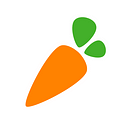Helpful Tips for Delivery Only Orders
Instacart has online training, easy to follow prompts, and a clear app layout to help you through your first delivery-only orders.
Your first instinct might be to click right through these prompts, but they are designed to make sure that you are getting the hang of the shopping and delivering process.
In case you skipped past those steps, here are some helpful hints that I provide to all new Shoppers when I meet them in the store.
Grab the biggest cart you can find
There might be several bags in one order, and you want to be prepared to grab and go instead of making multiple trips from the staging area to your car. Make sure you are placing bags gently into your cart(s) to avoid damaging items.
Bags have locations
Familiarize yourself with the staging area in each store. Sometimes the fridge, freezer, and shelf may be in different parts of the store, so it’s always good to verify each location upon arrival. Once you have your cart and are ready to pick up bags, click “Swipe to Find Bags.” A staging area locator will also pop up if you have difficulty finding each area.
Scanning the Bags with the App
Once you’ve matched the customer’s last name code with a staged bag that has the same code, you’re ready to start scanning! There are two barcodes on each bag label, and in my experience, the horizontal barcode scans better than the vertical one on the side. The app will then register that you’ve found a bag within the customer’s order. Repeat this for each customer you have. Sometimes you’ll deliver for one customer at a time, sometimes it will be more.
Can’t Find a Bag?
Look behind other bags in the staging area or check surrounding shelves before marking a bag as “not found.” Sometimes a bag is accidentally marked in the wrong location. If this happens to you, double check all staging areas before contacting support about the missing bag.
Don’t Forget the Hot Items!
The hot staging area is generally located near the shelf staging area, but check with another Shopper to confirm if it isn’t clear.
Swipe to Start Delivery
Follow the prompt “Swipe to Start Delivery” and you will be given directions to the first location on your list. Customers often leave notes including specific delivery instructions.
Delivering the Right Items to the Right Customer
If you have multiple orders with multiple bags, make sure to keep orders together in your car, and double check with the bag numbers and customer code on your app before giving orders to the customer.
When available,Shift Leads are happy to help Shoppers on their first orders — but for those who don’t have a Shift Lead in store, we hope these tips & tricks help you during your first orders!
Anna Parks
Shift Lead, Chicago