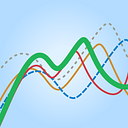A bunch of big updates for Basecamp 3
A first-year birthday + big stuff launching to everyone next week
First, a quick birthday celebration
We launched Basecamp 3 about a year ago. It’s been a huge hit so far — we’re closing in on half a million new company accounts, still coming at the rate of around 8,000 new companies signing up a week. Basecamp 3 is growing 30% faster than Basecamp 2 was — and in a much more competitive market. What’s particularly rewarding is that many people are rediscovering Basecamp after having left it years ago. They’re finding a whole new world in Basecamp 3. “Woah, I didn’t know Basecamp could do that.” “You mean I can replace four different products with just Basecamp?” Thanks to all our customers — old, new, and renew!
It’s been a fantastic year so far. We’ve made a ton of improvements already, but we’re only getting started. Which brings me to…
Big updates launching over the next week
This morning (Thursday, October 13th) we’re beginning to roll out a large collection of improvements. First to a random 10% of our customers today, and then the rest of our customers over the next week.
NEW: The Home screen replaces the Basecamp menu
Once this rolls out, the first major change you’ll see is that we’ve replaced the Basecamps menu with a new Home screen. It looks like this:
The Home screen is a more visual approach to listing your projects (and teams, and Company HQ — I’ll get to these two new things in minute). Before we had a small list in a menu. Now we have a dedicated screen with cards for everything in your company. A place to land, not just a menu to select from. The name, description, and who has access are now shown. You can pin cards if you want them to jump to the front of the line.
We also moved the key My Stuff links to the home page. before they were hidden behind your avatar in the top right corner. A lot of people didn’t even know they were there. Now you can get to your assignments (and stuff you’ve assigned other people), your bookmarks (we’ve redesigned this screen as well), and your drafts (unpublished posts and documents).
And you can also brand your account with your logo. Small thing, but a big deal.
NEW: Your Company HQ
One of the most common questions we hear from people: “How do you guys use Basecamp?” Everyone wants to know how we, the people who make the thing, use the thing. One of our long-held secrets is the idea of setting up a “Company HQ” in Basecamp. It’s huge for us. It’s our company intranet right inside Basecamp.
A “Company HQ” is a place for your whole company. It’s where we post company-wide announcements everyone should know about, where we say hi to each other every morning and chat socially around the Campfire, where we post key documents like our benefits package, health insurance information, and other stuff everyone needs, tell each other what we all plan on working on this week and what we end up doing every day. It’s also where we get to know each other better as people — sharing books we’ve read, vacations we’ve taken, fun stuff we did this weekend. It’s a big deal at Basecamp — especially because we’re a remote company and don’t get to see each other very often.
So what we’ve done is given everyone a Company HQ (named after your own company) so they can take advantage of what we’ve always known — the HQ is a wildly valuable thing. It’s like getting a whole intranet for free. Your Company HQ is always at the top, next to your logo, and the My Stuff section.
Not seeing your HQ on the home page? If you don’t see the HQ on your home screen, click the “Settings” link top right corner of the new Home Page and flip on the HQ section. Voilà!
NEW: Teams
Another thing we’ve done for years in Basecamp is created team projects. We have projects set up for designers, customer service (they call themselves “Team OMG”), ops, managers (“The Small Council”), programmers, data, finance, C-level execs, etc. These are spaces for those teams to share idea, rap a bit, ask each other questions, share stuff they’ve seen that their colleagues would appreciate, etc. These aren’t projects with beginning and end dates — they are perpetual spaces. Clubhouses, if you will.
So we’ve baked this into Basecamp and created a section called Teams on the Home page. This is where you can set up your own teams, just like we do in our own account. Go on, make a few, invite the people on those teams in, and give them a space to work amongst themselves.
Not seeing Teams on your home page? If you don’t see the Teams section on your home screen, click the “Settings” link top right corner of the new Home Page and flip on the Teams section. Voilà!
NEW: Faster project (and team) creation
Creating a new project used to be a three screen process. It was a big deal, loaded with process and instruction. We’ve simplified it drastically. Now when you want to create a new project (or team), jump down to the appropriate section, and click…
NEW: Redesigned bookmarks screen
Bookmarks used to be kinda hidden features —mysteriously piling up under project names in the old Basecamps menu. Now they have a dedicated screen where they’re organized and grouped together under the HQ, team, or project they’re part of. They’re linked up under the “My Stuff” section on the home page.
NEW: Invite people after you create a team or project
It used to be when you created a new project you’d be asked to invite people immediately. But this caused some understandable anxiety. What are people going to see? When I make a new project there’s nothing there yet anyway — why invite them to a blank project? Etc. So we’ve improved this and made invitation more deliberate.
Now when you create a team or project, it starts out with just you. Then you can add whoever you want when you’re ready. At the top of a team or project there’s a clear “Invite people to the project...” button.
NEW: Better blanks
The core tools on new teams and projects are now better defined — helping new people get the hang of things faster. “Oh, that’s where I’d do that…”
NEW: Who clapped for me?
This one isn’t really new, but it wasn’t noticed much before since it was buried at the bottom of the avatar menu. Now we’ve moved it to the Reports menu (it’s still at the bottom, but much easier to find now).
NEW: A helping hand right from the start
As part of these major changes, we wanted to help new customers have a great experience right from the start. And now that we have the HQ, teams, and projects, and we create an HQ automatically for all new customers, we wanted to give them a head start setting up a few teams and projects. They’ll feel more at home when the Home screen looks more like their company.
So when people sign up for new accounts we ask three simple questions. Just check a few boxes if you have any teams that are listed, and select a project or two that you might want to manage with Basecamp and we’ll set everything up for you ahead of time.
And plenty more…
…in addition to all the new big stuff above, there’s a zillion small changes under the covers. And we’ve got more in store. And for those who’ve asked, yes, templates are on the way! Sorry it’s taken so long — we had to find the right time to do them right.
The changes above will first roll out to the desktop versions of Basecamp. iOS and Android will follow in the next few weeks. We’ll also be launching a whole new basecamp.com marketing site next week as well, so stay tuned for that.
So, we’re ending year one of Basecamp 3 with a major bang. And setting the foundation for a killer second year. We’ve got a bunch of big ideas in the hopper, and we will be getting to those once the calendar hits 2017. We’re going to finish the year out building the templates feature and then tighten up a bunch of loose ends that we’ve been meaning to get to, but had to put on the back burner. So optimize and refine the rest of the year and then full speed ahead in 2017.
If you’re a Basecamp customer, thank you so much! We’re 100% funded by our customers, so customers are everything to us. Thanks for keeping our lights on for 17 years and running!
And if you’re not a Basecamp 3 customer, please join us! I know Basecamp 3 will help you run a better business. If not, I want to know about it.
Thanks for listening, I know it was a lot.
-Jason Fried, CEO, Basecamp