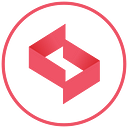Supercharge Your Tableau Dashboards: Automate Workflows with Google Cloud Functions
Transform your Tableau dashboards with dynamic, cloud-based automation
In the world of data visualization, Tableau stands out for its ability to turn complex datasets into clear, actionable insights. But what if you could take these insights one step further by automating actions directly from your dashboards? Enter Google Cloud Functions. By integrating Google Cloud Functions with Tableau, you can automate workflows, send notifications, update databases, and much more — all triggered by user interactions within your Tableau dashboards.
In this blog post, you will go through the process of setting up a Google Cloud Function and connecting it to your Tableau dashboard. By the end, you’ll be able to create dynamic, interactive experiences that not only display data but also act on it in real time.
Why Data Professionals Should Integrate Tableau with Google Cloud Functions
Integrating Tableau with Google Cloud Functions offers numerous benefits across various data-related roles, making it a powerful addition to any data professional’s toolkit. This integration provides a seamless way to enhance your workflows, automate tasks, and derive deeper insights from your data. It bridges the gap between data visualization and action, making it easier to turn insights into outcomes.
Automation and Efficiency
Data engineers can automate ETL processes and data pipeline triggers, ensuring data stays current without manual intervention. Data analysts benefit from real-time data updates and automated notifications, providing instant insights. With Google Cloud Functions’ serverless architecture, scalability and cost efficiency are easily managed.
Advanced Integrations and Customization
The integration allows data analysts and scientists to enhance their analyses with real-time data from external APIs and automate data augmentation. Data scientists can trigger machine learning models directly from Tableau, performing complex calculations and generating unique visualizations for deeper insights.
Real-Time Alerts and Notifications
Set up custom alerts for critical data changes, ensuring timely responses. The integration also facilitates seamless collaboration, as stakeholders can automatically receive up-to-date reports and dashboards.
Integrating Tableau with Cloud Functions is just the start, unlocking endless possibilities for automation and innovation. This setup empowers data professionals to create dynamic, interactive data experiences, turning insights into actionable outcomes and pushing the boundaries of what’s possible.
Prerequisites
Before beginning, ensure you have the following:
- Google Cloud Account: Set up and access to Google Cloud Platform.
- Tableau: A Tableau Desktop or Tableau Server instance.
- Google Cloud Function: A deployed HTTP trigger-based Cloud Function that you want to integrate.
Here’s the combined and streamlined setup guide for creating a Google Cloud Function and connecting it to a Tableau dashboard:
Setting Up and Connecting Google Cloud Functions with Tableau
To integrate Tableau with Google Cloud Functions using Python, follow these steps:
Create a Google Cloud Function
- Navigate to Cloud Functions: In the Google Cloud Console, go to the “Cloud Functions” section. Click “Create Function” and provide necessary details, such as a descriptive function name and region. Allocate memory based on the function’s requirements and select Python 3.x as the runtime.
- Configure Trigger and Authentication: Under “Trigger,” select “HTTP” to generate a URL for invoking the function. Ensure “Allow unauthenticated invocations” is selected in the “Authentication” section to set the
allUsersinvocation policy, allowing public access.
3. Write the Function Code: In the “Function code” section, implement the desired logic. For instance, use the following example:
def my_function(request):
parameter1 = request.args.get('parameter1', 'default_value1')
print(f"Received parameter: {parameter1}")
parameter2 = request.args.get('parameter2', 'default_value2')
print(f"Received parameter: {parameter2}")
return f"Function triggered successfully", 2004. Deploy the Function: Click “Deploy” to publish the function. Once deployed, note the provided HTTPS URL, as it will be used to connect with Tableau.
Connect Tableau to the Google Cloud Function
- Open Tableau Dashboard: Open the desired dashboard in Tableau Desktop or Tableau Server.
2. Create a URL Action: Navigate to “Dashboard” > “Actions” or click Ctrl+Shift+D to open the Actions menu and add a new “Go to URL” action. In the “URL” field, enter the HTTPS URL of the deployed Cloud Function.
3. Configure URL Parameters: Pass Tableau field values and filter parameters through the URL. For example:
https://your-function-url.cloudfunctions.net/my_function?parameter1=<PARAMETER_FILTER_1>¶meter2=<PARAMETER_FILTER_2>Replace <PARAMETER_FILTER_1> and <PARAMETER_FILTER_2> with the respective field names used in Tableau. These placeholders will dynamically populate with user-selected values.
4. Set Trigger Conditions: Specify when the action should be triggered, such as upon menu, select, or hover interaction.
To understand more about “Go to URL” actions in Tableau, refer to the Tableau documentation on URL actions.
5. Test the Integration: Interact with the Tableau dashboard to ensure the Cloud Function is triggered correctly. Check the Google Cloud Console logs to verify the function’s execution and the parameters received.
By following these steps, you can seamlessly integrate Tableau with Google Cloud Functions, enabling automated and interactive data workflows directly from your dashboards. This integration allows you to leverage both field and filter values, providing a dynamic and responsive data experience.
Conclusion
Integrating Google Cloud Functions with Tableau is a game-changer for enhancing your dashboards’ interactivity and functionality. By following the steps outlined in this post, you can create dynamic, responsive dashboards that not only present data but also automate actions based on user interactions. This powerful combination allows you to unlock new levels of efficiency and automation in your workflows.
Whether you’re looking to automate notifications, trigger complex data processing, or integrate with external services, the possibilities are endless. Start experimenting with your own use cases and see how this integration can transform your data insights into actionable outcomes.
Happy visualizing and automating!
For more updates on the latest tools and technologies, follow the Simform Engineering blog.