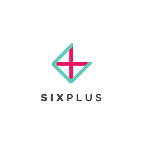Add Wine & Beverage Lists To Your Profile
A few seconds now saves you lots of time later.
Did you know you can easily add your wine & beverage lists to your SixPlus profile? With a few clicks of the mouse, you can do this once rather than sending it each time a client asks. Once added, your wine & beverage lists will show up in all proposals. See below for the 2 ways you can upload it.
Upload To Your Profile
- Navigate to your Venue Profile via your Dashboard.
- Click Edit to make changes to your General Profile.
- Scroll down to the Wine Lists section and click Upload Wine List.
- Drag and drop your Wine List file into the space provided and give it a title (e.g. Wine List Spring 2018). Click I’m Done, then Save & Exit.
Upload To A Proposal
Add your wine & beverage list to a proposal once and it will show up on all subsequent proposals and in your profile. You can always remove or update it should the options change.
- Click into the proposal.
- Scroll down to the section for Wine Lists and click to upload yours.
- Drag and drop your Wine List file into the space provided, give it a title (e.g. Wine List Spring 2018) and click I’m Done. Continue to prepare the proposal before submitting it to the client.
Delete & Update Old Wine Lists
Keep your offerings up-to-date! If you notice your attached list is old, simply delete it and upload your current offerings.
- Click into the Wine List uploader.
- Hover over the file you want to delete and click Remove.
- Upload your current wine & beverage list and click I’m Done.
For a personalized demo of this or any of your other Dashboard features, email christin@sixplus.com to set up a meeting with someone from our Venue Partnerships Team.