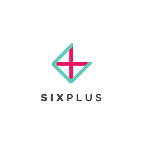Show Off Your Venue’s Amenities
Highlight the special features your venue and spaces have to offer.
When users search for venues on SixPlus they can select certain amenities they want or need for their event i.e. Private Entrance, Windows and A/V Setup.
In order to show up in more searches, your venue page should have an up-to-date summary of all the amenities you offer so that potential guests can find your venue according to their event needs.
During the on-boarding process, we try to capture your amenities but sometimes we don’t get the full picture — that’s where you come in! It’s easy to update your own amenities via your SixPlus dashboard so that they can give the most accurate picture of your venue and spaces. Here’s how:
Updating Your Venue-Wide Amenities:
- Log in to your SixPlus account and navigate to your venue profile by clicking the menu button (upper right corner of the screen, next to your name), then clicking on Venue Profiles. Or simply click here.
- Select the venue you’d like to edit. Under the General Profile section at the top, click the button that says Edit.
- Scroll down to the Amenities section and select the appropriate amenities. Then, scroll down and mark any Paid Add-Ons you offer along with the price for each.
4. Complete the update by clicking Save & Exit at the bottom of the screen.
Updating Your Space-Specific Amenities:
- On the venue profile page, scroll down to the Spaces section and click on the space you’d like to edit.
- On the space page, scroll down to the Amenities section and select all the amenities that this space has to offer.
3. Scroll down to the following section, Add-ons, and select any that are available in this space plus the price for each.
4. Complete the update by clicking Save & Exit at the bottom of the screen.