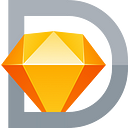Hello, Runner Pro!
A little over 3 years ago we launched the first beta of Sketch Runner at a hackathon in Hamburg. Back then our goal was pretty straightforward:
Build a tool that speeds up our design workflow.
Today, we continue to stay true to this vision. We still selectively add features only when they help us, and the design community, to be more productive. Now, we are taking that to the next level, with Runner Pro! 🚀
New features
All the existing features you know and love are still there, but they are more refined. You can Run plugin or menu actions, Goto anywhere else in your document, Insert symbols, Create symbols and styles, Apply styles, and Install new plugins.
With Runner Pro we focused on making almost everything from your Sketch document accessible in a more efficient way. Completely new with this release are RunBar — a powerful mini toolbar, and Rider — a new way to search and apply symbol overrides. And there’s more!
RunBar — A customizable mini toolbar
You’ll find the fully customizable RunBar at the top of your Sketch document. It’s small, but it packs a ton of functionality.
RunBar keeps track of your recently visited artboards, and lets you navigate back and forward, just like the history in your web browser. This is a lifesaver for anyone working with large documents.
The Jump Bar (inspired by Xcode) helps you navigate to any layer on any page with just two clicks. It also provides a collapsed view of all artboards on a page.
Last but not least: our favorite feature in RunBar is Actions. You can customize this space with your most used toolbar and plugin actions. Add actions and option + drag them to rearrange or remove them from the bar. With Actions, you may never need the default toolbar again. It’s freeing up precious space, especially on smaller screens. Give it a try!
Customization
We’re not a fan of adding persistent interface elements to Sketch. So, why did we do it? We believe that RunBar adds a lot of value in a small space, and we made it so that it gets completely out of the way when you need it to!
Each section of RunBar can be toggled on or off in settings, allowing you to focus only on those features that bring you a lot of value. And we’ve made it tiny: it’s 26 pixels in height. Simply put: RunBar gives you full control over showing only the features you need.
Inserting symbols was one of the most loved features of Runner Classic (that’s how we call the old Runner from now on).
When Sketch introduced overrides, symbols got a lot more powerful. At the same time, inserting symbols became a significantly smaller task, compared to overriding parts of them to tweak their appearance. So far, overrides were not exposed in Runner. So we set out to solving this need…
Rider — Search in overrides
Introducing: Rider. A new way to search and preview symbol overrides, making it easier to navigate your design system and apply the right override.
With Runner Pro you can option + click on any override in the inspector, to show the Rider search popover.
Rider has the same powerful search capabilities as Runner to help you find and apply symbol and style overrides from the document or libraries.
The Redesign
When we started rebuilding the plugin, we gave ourselves the freedom to trim features that were not adding much value, or became redundant over time, so we could focus on improving those which are actually helpful.
In addition to RunBar and Rider, we brushed up existing features, making Runner Pro one of the most powerful plugins for Sketch. We’re highlighting just a few of the improvements we’ve made.
Larger symbol previews
We’ve moved the symbol preview area to the bottom. This gives you larger previews, and also lets you accurately identify symbols with longer names. This is especially helpful if you have a big design system, or in general when you’re having to deal with long symbol names.
Limiting search scope
Navigate your design system and multiple libraries a lot easier with more granular filtering. You can now quickly limit the scope for each search by typing / and selecting the library you need from the list.
Disable Libraries per Document
You can decide to exclude specific libraries from search results for the Sketch document you’re currently working on. This is useful when, for example, you’re designing an iOS app, and don’t need the macOS library to show up in the results. Or if you use project-specific libraries and want to avoid using assets from a different project. Simple, but powerful.
Naming suggestions
When creating new symbols or styles, it can be tricky at times to remember your naming conventions. In Runner Pro you type / in the Create command to see a list of names of your existing assets, and use one of them to name your new asset. This allows you to stay in context, and achieve what you want quickly.
Plugin Preview
These days, you’ll find a Sketch plugin to do almost anything. And Runner was already helping you to find and install plugins. But how do you know which plugin is the right one for the task at hand? With the new Plugin Preview window you’ll get an overview of all the actions that a plugin contains. Once you find the plugin that fits your requirements, install with one click and start using it right-away without ever leaving Sketch.
Shortcuts
In Runner Classic, customizing shortcuts had to be done through macOS System Preferences. This wasn’t really ideal, and we decided to fix it. On first use, we’ll help you set up a hotkey for launching Runner. In the settings window you can manage custom shortcuts for the other commands, and for RunBar features.
Why use Runner Pro?
At this point you’re probably wondering if Runner is the right tool for you, and if it really improves your workflow. Also, why does Sketch not have these features built in?
We believe that Sketch needs to maintain a fine balance between simplicity and complexity. It needs to stay approachable for newcomers and for simple visual tasks, while also being powerful enough in helping designers achieve complex goals. With Runner, we have the freedom to focus on providing features that mainly help the latter.
As the name suggests, Runner is primarily for pros. It builds on top of your Sketch knowledge, so the better you are with Sketch the more useful Runner will be to you. Anything you can do with Runner, you can also do with Sketch. But with Runner Pro, it’s just faster. Much faster.
We highly recommend trying it out to experience it for yourself!
Download the plugin now at sketchrunner.com, or update from Runner Classic if you have it installed already.
Explore all features on our our new website, and bookmark our documentation if you need it for reference. We’re already working on the next update, so follow us on Twitter to stay in the loop → 🚀 !