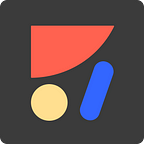How to Create Overlays in your Sketch Prototypes
Prototyping with Anima Tip #4 out of 6
Tip #4 of 6 of the anima prototype series:
Interactions| Breakpoints| External links|Overlays|Background videos|
Download Anima for Sketch, Adobe XD, or Figma. and start free!
What are Overlays?
Overlays allow you to show new content on top of other content. Overlays are very similar to links, except they have a transparent background and appear on top of the original page.
Overlays can be used for many use cases: modal windows, drop-down menus, pop-up notifications, all without leaving your current screen.
In this example, the payment method is an overlay.
Creating Overlays
- Select the Layer that will trigger the Overlay
- Click Prototype tab > Flow > Links > Connect it to the Overlay artboard
- Mark the ‘Overlay’ check-box
- Click ‘Edit Transition’ to customize the animation between the two artboards. You can control the Direction, Duration, Delay and Curve.
Or even embed your own CSS if you like to.
Dismiss Overlay
- Select the Layer that will dismiss the Overlay, and link it to the ‘Dismiss Overlay’ option at the top menu bar
Tip!
Change the artboard background color to a transparent color. So you could see the original artboard underneath. Make sure that it is “Include in export”.
Preview in Browser
When it’s ready — it’s time to see it come to life. Hit ‘Preview in Browser’.
👉Live preview here
← Previous tip (External links) | Next tip (Background videos) →
As always, we’re excited to hear your feedback!
Join the discussion or show off your designs on Facebook, Twitter, Slack, Instagram. Or, vote for new features at UserVoice.
Stay creative!
❤️ Anima team