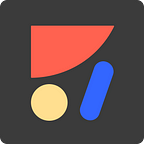How to Design Animations with Sketch
Anima Animations for Sketch 101
Anima Animations Editor (was Timeline) is a tool for animation design, right inside Sketch. On this post we’ll explore the key components of Anima animation editor.
On this post we’ll practice animations with Anima.
Exercise #1: Spinning Loader
Start by downloading the Sample Sketch file.
Select the first Artboard and click Anima Panel > Prototype > Animation > ‘Create’
Keyframes
Once in Anima Animation Editor, you can see that a second Keyframe was already created for you. Keyframes are clones of your original artboard, and tell the story of the animation flow. You can think of it as slides. They make it easy to zoom out & in to different parts of your flow.
Simply drag & drop or play with layer’s properties to animate it.
All layers appear on all Keyframes and you may show or hide them using opacity to make them fade in or out. You can add as many Keyframes as you like.
For this exercise, let’s rotate the Loader layer on Keyframe 1 by 360°:
Transitions & Timeline
An arrow above each 2 keyframes defines a Transition between them. Selecting an arrow will reveal its corresponding Timeline panel at the bottom.
Using the Timeline panel, set the animation duration to 1 sec, and set the curve to Linear to allow it spin with a constant speed.
The Toolbar
Once you’re in Anima Animation Editor, you’ll see a set of Anima Editor actions in the top toolbar.
Here are the 2 play methods explained:
Play One — Play a single transition between 2 keyframes.
Play All — Plays all of the keyframes transitions in a loop.
Done? Let’s Export
When you’re done crafting, click Export GIF or Export Video, in order to save your design.
You’re Done! 🎉👏
On the sample file you’d find 2 more exercises with detailed instructions, so you could master Anima Animation Editor in a few minutes.
What is Anima?
Anima lets designers create high-fidelity prototypes right inside Sketch, Adobe XD, and Figma and export HTML & CSS & React in a single click.
Made something awesome? Have questions?
Join the discussion on Facebook or Twitter.
❤️ Anima team