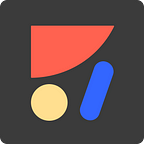Introducing Launchpad for Sketch
Publish websites directly from Sketch, no coding needed.
Launchpad converts your design to HTML and CSS and publishes your design as a real live website.
Update: Launchpad is now part of Anima.
Anima allows designers to create prototypes that feel real inside Sketch, Adobe XD, or Figma. Then, export designs as HTML & CSS, or React code.
4 months ago we’ve launched a new product that changes the way designers design. Auto-Layout for Sketch enables designers to create responsive designs in a seamless way.
2 months ago we’ve introduced a new feature called Stacks. Stacks are Flexbox within Sketch. This powerful feature made designing responsive designs even easier and better.
These milestones have paved the way for our new product.
Our new product allows designers to publish websites with a single click, directly from Sketch.
Visit Website: https://launchpad.animaapp.com
Up until now Sketch designs were merely pixels. Today they become alive. Sketch designs of websites become real websites. Designs that were made responsive with Auto-Layout will now be responsive in the same way on a browser in a real website.
Launchpad is a Platform as a Service for designers. The entire interface is integrated seamlessly into Sketch so you can feel at home.
Launchpad for Sketch is a web publishing tool for:
- ✅ Landing pages
- ✅ Marketing websites
- ✅ Static websites
Launchpad does not currently support:
- ❌ Dynamic websites with Javascript
It’s perfect for Landing Pages and Marketing Websites.
Main Features Overview
- Breakpoints — A way to make your design look great on Mobile, Tablets or Desktops.
- Links —Each Artboard is a web page. You can set up links between
Artboardsor to external websites. - Forms — You can set up forms and enable visitors of the website to submit information such as their contact information.
- Videos — You can embed a video player in the website. YouTube, Vimeo, MP4 or GIFs are all supported.
- Analytics — Track visitors with your favorite analytics provider.
- SEO — Meta tags for search engines and social media websites.
Let’s dive into each of these features!
Breakpoints
Breakpoints are a way to make your design look great on Mobile, Tablets or Desktops.
To create Breakpoints
- Design a webpage in multiple
Artboardswhere eachArtboardis for specific screen width. - Using the
Breakpointsbutton, mark the multipleArtboardsas same webpage.
Links
There are 3 types of links:
Page Link- ALinkbetween differentArtboardsAnchor Links- ALinkwithin the sameArtboardExternal Links- ALinkto an external website
Forms
Forms allow visitors of the website to submit information such as their contact information.
A Form is composed of:
Text Inputs- One or moreText InputlayersSubmit Button- OneSubmit Buttonlayer
When setting a Layer as a Submit button, form options will reveal:
Email- optionalEmailaddress to send notifications when visitors submit informationSpreadsheet- optional A name for aSpreadsheetwhich you can view and download as CSV of all the entriesSuccess page- optional Where to redirect visitor once their submission has been successful.Failure page- optional Where to redirect visitor in case their submission failed.
Example
Based on Contact Form by Sophinie Som
Videos
You can embed a Video player in your website by setting a Layer as a Video.
When selecting the Video layer, you’ll be able to provide a link to a video, that will be presented on the website.
Examples
Landing Page Demo
Video Players Demo
Analytics
To track incoming traffic into your website you can sign up to any of the Analytics providers and paste in the code snippet they provide.
Steps overview:
- Sign up for an
Analyticsprovider of your choice. - Create a website tracking project in the
Analyticsprovider dashboard. - Copy the tracking
Code snippetthey provide to your pasteboard. - Paste the tracking
Code snippetin theLaunchpadAnalyticssection underManage Website.
Google Analytics
More information on Analytics is available here
SEO
Meta Tags are a part of HTML. They enable providing information about the website that isn’t actually presented for visitors, but is used by software that can read these tags and use their information.
- Search engines such as Google use
Meta Tagsto index the website in their database. - Social media websites use specialized
Meta Tagsto enable previewing web pages within their feeds.
You can edit these tags to optimize the way your website is seen by Search Engines, Social Media websites, and more.
Better information such as an image and a clear description can increase the traffic to your website.
- Get started
- From your friends at Anima App 👋
- For discussion feel free to join our Facebook Group