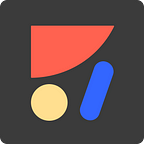Article Overview
- 📣 Announcement
- ⚛️ Widgets List
- 💎 In Sketch Rendering
- 💁 Demos
- 💪 Examples
- ☝️ How to
📣 Announcement
On our mission to empower designers, we are continuously pushing the envelope on what designers can achieve without writing a single line of code.
The web is an ecosystem where websites live in. Many companies that develop web products, offer ways to integrate their products or services in other websites.
Often times these come in a form of an easily customizable snippet of code that is generated automatically per user preferences. Once embedded in a website, these snippets of code offer new functionality.
With the amount of companies out there offering embeddable snippets, the possibilities are endless.
We call these snippets for extending websites capabilities “Widgets”.
Today we are happy to announce that Launchpad websites support a variety of Widgets. We are also introducing an easy way to discover and embed widgets with our new Widget Market
⚛️ Widgets List
Widgets can perform different functions from a variety of categories:
- Gumroad — Add E-Commerce and sell stuff.
- Crisp.im — Live chat for your website
- User or Stakeholders Feedback — Great for iterating on your design
- Analytics — Google Analytics/Mixpanel/Statcounter
- Restaurants table ordering — With Open Table
- Social media feed by Juicer.io — Display a feed of your social media
- Marketing — HubSpot, Marketo — Track your leads
- And much more
On top of that, we will be constantly adding more Widgets that will extend the feature set for websites you can build with Launchpad.
💎 In Sketch Rendering
When adding a widget that includes user interface, Launchpad will render it and place a snapshot in your Sketch design to make it easy to see how the widget blends in with the rest of the design.
💁 Demos
Live demos for various widgets — https://launchpad.animaapp.com/widgetsdemo
💪 Examples
Adding a widget is easy as Copy Pasting a ready-made snippet.
💬 Chat
Here is how we added Live Chat to our website in under a minute:
📸 Usersnap
Gather feedback on your design.
Comment on our Launchpad website:
Try it live: https://launchpad.animaapp.com/usersnapdemo
📍 Google Map
How to add a live Google Map to your website in under a minute:
☝️ How to
To add a widget simply copy its snippet from its website and paste into Launchpad:
Widgets can be added in 3 different levels:
- Selected Layer
- Selected Artboards (Webpages)
- Website
Widgets like Chat, Marketing tracking, and similar should be added to the whole website while widgets like Google Maps, Gumroad purchase form should be added to a layer.
As a general rule, if the widget can be positioned in the page, it should be added to a layer rather than the artboard or whole website.
For designers that care about marketing, measuring and customer success — Launchpad is the perfect tool for the job.
Suggest a widget: widgets@animaapp.com
- Get started: https://launchpad.animaapp.com
- Direct Download: https://www.animaapp.com/download/launchpad
- For discussion feel free to join our Facebook Group
- From your friends at Anima👋