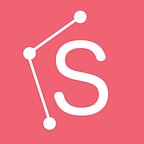Visual effects and tips for more sales
and on-demand printing
In this tutorial, you’ll learn how to make a peeling sticker mockup, as well as, things to consider for marketing and selling your designs.
The emergence of dedicated fulfillment and on-demand services has transformed the lives of individuals and businesses looking to market, sell, and distribute their products and ideas with greater flexibility. Designers and creatives can benefit from this as well.
Today, the barrier to entry for starting an e-commerce venture and selling products with custom designs or finishes has never been lower. Besides the traditional payment processors such as PayPal and Stripe there is an abundance of marketplaces and e-commerce platforms made to assist you in your e-commerce journey — Shopify, Etsy, Merch by Amazon, eBay, CafePress, Zazzle, Teespring, Gumroad, Sellfy, Podia, Payhip, Kajabi, Thinkific, Printful, Printify… just to name a few. You could Google “how to sell my designs with ____” and research each company if you’re interested. If you’ve used any of these platforms and services feel free to share your experience in the comments section. We’d love to hear it.
What’s consistent across all e-commerce activities is the goal and need to make sales. The best way to make sales is by marketing high-quality, great, and desirable products. With the power of great design and being proactive, you’re able to express your ideas and market your products better. These ideas can express ambitions, affiliations, life goals and essentially create something of value for your audience.
Besides the price, how a product is described, named, staged, and shown could make a big difference in the interest, clicks, and the number of sales the product generates. From a visual standpoint:
- Are the images showing the product in the best possible way?
- How do the product images compare to those of competitors?
- Could the product be shown in a better context or application?
- Could the target audience (potential customers) imagine or see themselves using or benefiting from the product?
When it comes to designs and digital products you could really consider what it might take to sell a physical version of your work.
In some cases, such as print-on-demand and dropshipping, you might not even have to handle the actual product. Nevertheless, you should always ensure that the services and vendors you’re working with are using high-quality products.
On other hand, your sense of good visual balance and skills to use tasteful visual effects could help you make your products stand out in the marketplace. For example, t-shirt designs are often displayed on models or on colorful t-shirt mockups.
Let’s imagine that we’re designing custom stickers we’d like to sell. To communicate that the product is a sticker, we could actually use visual effects to make it look like one.
The example in this tutorial is for educational and illustration purposes only. This is not a real product and all rights belong to their respective owners.
How could we make a design look like a sticker in Sketch?
Let’s get started. But first, make sure you have Sketch opened and are ready to design with us. 🤩 if you have not tried Sketch yet, we think you’ll enjoy checking out their free trial and getting started guide.
- Create a rectangle
Create a 400x400px rectangle and define a corner radius of 90 using rounded corners. In the real world, this sizing would depend on the available sizes and specifications from the company that will produce and print the sticker. The best part is that Sketch is a vector-based tool and vector designs can scale without distortion.
2. Set a linear gradient
Add a linear gradient using the three colors and direction above. Then add an inner border with a width of 11.
3. Create a pattern
Design a rectangle pattern, select them all and combine them into a single shape. Then apply a linear gradient following the values above.
4. Mask the pattern
Now you can mask the pattern shape and change the blending mode to “Color”. Decrease the opacity value to 20%.
5. Insert and mask an image
Follow the layer order presented above. Here we’re using a PNG from the web to show how to create a mask. The example in this tutorial is for educational and illustration purposes only. Please note that a PNG would not scale indefinitely. You could design something in Sketch, export it as PNG and then use your own PNG to achieve the same visual effect.
6. Create the fold
Draw a triangle and add 3 more points. Move and change their point type to “Mirrored” to adjust them as in the image above.
7. Give it some realism
Set a linear gradient following the values above and add a subtle shadow to your new shape.
8. Add a new shape
Draw a new rectangle shape to cover the background image, then drag it under the folded layer.
You did it! Hooray 🙌🏼
Now you can try using different shapes, characters, and patterns to create and market your own sticker collection!
If you’re interested in designing and selling physical stickers, you should first gather the sizing, any print templates, and specifications from your selected print vendor and dropshipping service. It might seem backward to think about physical products when NFTs are the craze. As the old saying goes, “to each their own” and hopefully you learned something new.
Setting the proper expectations, being transparent, and offering good customer services are instrumental for creating an honest business venture. When it comes to selling physical copies of your digital work, you must ensure that your product images are representative of what potential customers will actually receive.
If you enjoyed this tutorial or if you’re thinking about e-commerce feel free to share your thoughts in the comments section.
This awesome tutorial was originally posted by Tiago from Sketch and done in collaboration with the Sketch App Sources team. Check out this tutorial and more great #MadeWithSketch tutorials, tips, and tricks on Tiago’s Twitter.
If you enjoyed this tutorial give Tiago a 👏 and let us know if you want to see more tutorials in the comments. Cheers!
P.S. if you have not tried Sketch yet, we think you’ll enjoy checking out their free trial and getting started guide.