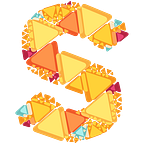Sketchboard Supports Multiple Teams
Happy to tell that now Sketchboard supports multiple teams for a one user account. You might belong to different private work projects and public open source projects. Now you can switch between those teams quickly.
Your current context is defined by a user and a team. Context is highlighted on the top left hand side of the board. User icon is a shortcut to update your user profile and team icon is a shortcut to open a switch team side bar. Shortcut key to switch team is Cmd+K or Ctrl+K depending on your operating system.
When ever you switch a team, only diagrams from that team are shown, e.g. when searching diagram content.
Team can be changed quickly from switch team side bar. Click one of your teams to change your current team. You can have different teams on different browser tabs. Your last selection becomes your “default team” and it is loaded the next time you open Sketchboard (https://sketchboard.me). In case you open a specific board URL like https://sketchboard.me/asdf1234, then that board determines your currently focused team.
From the bottom of the side bar you can manage your current team like adding new teammates. If you have a Sketchboard subscription you can create public teams to work with open source projects and define those teammates separately.
Single team can be deleted by the admin from a team page. If the team is your last team, also your user account will be deleted. To manage your subscription open a correct team and press “Manage Subscription”.