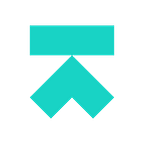We at Snipply, recently published a list of the Top 50 Future of Work Startups based in NYC. While we were using Crunchbase Pro as a basis for research to publish a blog post, it can be a valuable tool for tracking your startup competition. Along with Crunchbase, there are a few other ways you can track your competition and get valuable insights.
Let’s walk through some simple steps to get all of these up and running.
Crunchbase Searches and Lists
First, you’ll need Crunchbase Pro. Second, you’ll need to understand which identifiers you will be using to filter companies. A good one to use is Crunchbase “Industries” and “Industry Groups”. You can see the full list of Industries and their associated Industry Groups here, which is downloadable to a CSV.
Another way to accomplish similar results is to use Crunchbase Hubs. Hubs are pages that automatically group and list similar companies together based on the hub page’s criteria and the information listed on an organization’s profile. But, since Hubs have less flexibility we’ll be using Industry searches for the example.
The next thing you’ll need to do is build out the rest of the filters you will use. Crunchbase gives you a ton of filters — everything from location to the software they use. This will obviously depend heavily on both the company list you are looking to build and also the information you want to extract along with the list of companies.
From there we need to define the info we want to extract in a download. When you export the list, it will only export the data that is showing in the columns of the search. Make sure to select all the columns you want, and also remember that you can only export up to 1000 rows. So if you are looking for a larger list, make sure to include a range filter that will allow you to create multiple searches quickly. For example, if a list is too large you can use a funding amount range to make two separate lists say $100k-$5mm in funding and $5mm-$10mm in funding.
The last thing you need to do is comb the list. This is massively important as you can’t just take at face value every single data point in Crunchbase is accurate. In our “future of work” example there were a number of startups we removed that weren’t really in the future of work, as well as a number of companies that exited or shut down and weren’t listed as such.
Now that you have these searches, you can easily make a Crunchbase “List”. Different than a search, you are directly adding the companies to these. You can then set daily or weekly email alerts for any changes to the companies listing in terms of acquisitions, funds raised, funding rounds, or IPO.
AngelList Company Search
Now that you are familiar with Crunchbase, AngelList should seem very similar. One benefit of Angel List is that it is free to use and export searches. Unfortunately, for larger lists, it is cumbersome due to the fact that you can only export 100 rows at a time. There are also fewer filters.
For those reasons, I think AngelList is best for quick narrow searches you can use for various reasons we’ll discuss later. There are also a few interesting notes as well when building out lists:
- There are both “Market” and “Tech” filters. When building a larger list I recommend using one or the other, or use both when trying to build a very narrow list as it will filter companies down a ton due to keyword overlap.
- You have the ability to search “Graduated From” which is an interesting way to narrow down results, perhaps less for competitors but great to see where you might have an avenue for introductions
- You can also search “Previously Worked At” to narrow down current companies with key members from competitors of the past.
Now that you have your list you can save it in order to get weekly emails with any updates on new companies that match the filter criteria.
Twitter lists + Hootsuite Streams
With your lists, you should be able to extract each company’s Twitter handle. You can add up to 5,000 handles to a Twitter list to follow, although I’d recommend much lower numbers per list, especially since you can have up to 1,000 lists.
You then have to chose between creating a private list and a public list. Private lists are lists that only you can see. With public lists, users that are added are notified and anyone with the list URL can find it. They’re also searchable within Twitter. Public lists are great if you want those on your list to find you and you are using it is at a marketing tactic. Private lists are better for just keeping tabs on your competition.
You don’t necessarily need to use Hootsuite — any number of similar apps would work. But the next step is to set these lists up as streams (or the equivalent in a different app) to track. In Hootsuite, it is simple as clicking the “Add Stream” button, selecting Twitter, and picking the list from the drop-down.
Now, what else can we do with the competitor lists? We actually went through some items you can move forward with to grow your audience and business in general here.
We’ll be looking at more ways you can use tools like Crunchbase to grow your startup, so if you loved the article make sure to follow our blog, and sign up for Snipply which makes collaborating on content a breeze.
Suffering from editor fragmentation and collaboration headaches resulting from it? Love using Excel but hate Sheets? Want to put an end to your team’s friction over Office and G Suite? Join our waitlist here.